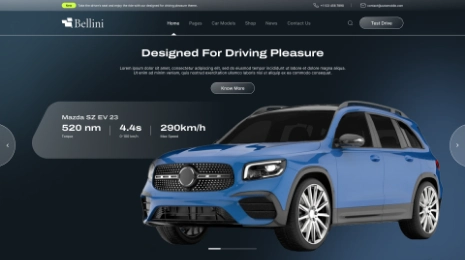Regardless of whether you are a WordPress professional, and have deliberately decided on SEO, Adwords, well-curated text-based and visual substance, there is yet a possibility you might have to add all substance from another site to your site. These circumstances can emerge when you understand one of your blogs isn’t producing enough rewards yet the content is excessively significant and you can decide to combine it with your performing site. In this Merge Two WordPress Websites, You can likewise takeover/buy/credit somebody’s blog and decide to combine it with yours for more noteworthy adequacy, time productivity, and monetary limitations of putting resources into two sites. In this blog, we will see how to merge two websites into one in WordPress. Choose WordPress themes from VWthemes to create a clean website for your business or services.

Better than optimizing 2 sites, making content for 2 sites, and marketing 2 sites, you would likely pick to join them into one single site. Ensure you have backups of both these sites.
Also, select Best WordPress Themes from VW Themes to construct a clean website for your business or services. So that on the off chance anything turns out wrong while attempting to export and import data, you have information to return to. The following is a bit-by-bit guide to show you how to merge two websites into one WordPress and move all content from your old site to your new site, without the slightest harm to your applied SEO.
Learn How To Merge Two WordPress Websites in one By VW Themes
Step 1
Step 2
Importing the exported file to merge sites – Head to the WordPress dashboard of your new site and get ready to import the XML file that was produced in the above step. Click on tools followed by the import tab and afterward click on install now to download the WordPress importer. A notification will pop-up saying “Importer installed successfully. Run importer”. Click on run importer and pick the XML document. This will deal with all textual matter on your old WordPress site – posts, articles, sites, contact forms, modified headers, and so on when the right document has been picked, click on Upload file and import.
Step 3
Assigning an author for this new content – The WordPress development company, sector has laid much emphasis on security and approval of WordPress web pages. On the off chance that step 2 effectively prompted to import the old WordPress content, then, at that point you will be provoked to allocate another author or allocate this segment to an existing author. In case you don’t know regarding what you are doing, allocate the administrator as a author and change it later from the administrator section if necessary.
In this Merge Two WordPress Websites, Don’t forget to check the box “Download and import file attachments” to allow to import all information from your old site to your current site. When you click on submit, assuming all the data was imported appropriately, it would be visible on your new WordPress site and a message box will show up, saying, ‘All done. Have fun!’
Step 4
The next step to merge two websites into one WordPress is to organize site URL redirects – As we need our SEO to be unaffected, this ends up being the vital step. We need to get to the .htaccess file on our old WordPress site with the FTP client route or via the file manager tool in your web hosting cPanel. Getting to the file from the root directory of our site allows us to add code snippets as required. Add the accompanying code –
Line 1 – #Options +FollowSymLinks
Line 2 – RewriteEngine on
Line 3 – RewriteRule ^(.*)$ http://www.newwebsite.com/&1 [R=301,L]
This snippet enables 301 redirections to your site and that too with a potential gain of no dropping in general SEO rankings. Albeit a slight drop of overall site positioning might exist.
In this Merge Two WordPress Websites, This step guarantees that if any user is trying to get your old WordPress site, they will automatically be redirected to your new site. This guarantees that no measure of the site traffic is lost while keeping up with just about 100% wanted impacts of the SEO rankings of the website pages.
Step 5
Importing all Images from your old to the new site – Simply install all media files by means of a FTP tool – for example – Filezilla. Utilize the tag public_html and find the root directory. A WordPress master forum effectively directs you in case you are attempting to find the root directory. All the images that you need to be transferred onto your new site will be put away in the wp-content 🡪 uploads list. Once the files are downloaded, they can be uploaded to the FTP client. Assigning the images their precise URLs can be effectively done by the ‘Search and Replace’ plugin that can be downloaded on WordPress itself.
5 easy steps and you have effortlessly explored yourself through the whole task of merge two websites one WordPress with no damage to the Search Engine Optimization techniques applied.
Along with this Merge Two WordPress Websites, Also, you can buy our complete package of premium themes – WordPress theme bundle at just $99.