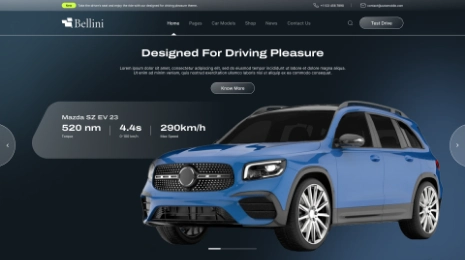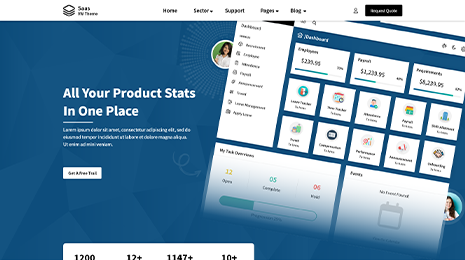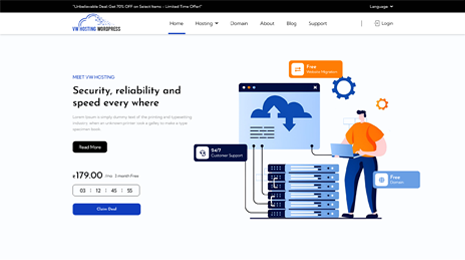Now the first thing you need to know is why you face this issue. Well, most of the WordPress Themes that allow or support the full site editing (FSE) don’t have a theme customizer option in the WordPress admin. Rather, you will see a new ‘Editor (Beta)’ option available in the Appearance menu. This article will bring you the ways using which, you will be able to know how to fix the missing theme customizer in WordPress admin.
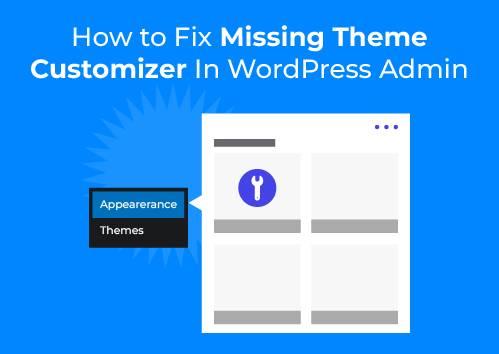
Do you want to know How To Fix Missing Theme Customizer In WordPress Admin?
With the release of the new full site editor by WordPress, there are many themes that no longer show the theme customizer option in your WordPress dashboard. Full site editing enables you to easily customize the website design with the use of blocks, just like editing a blog post or page in the WordPress content editor. You will be able to add and edit the various sections of the theme template with the help of blocks, menus, and widgets.
However, if you are using a block-based theme such as the default Twenty Twenty-Two theme, your Appearance menu will look different.
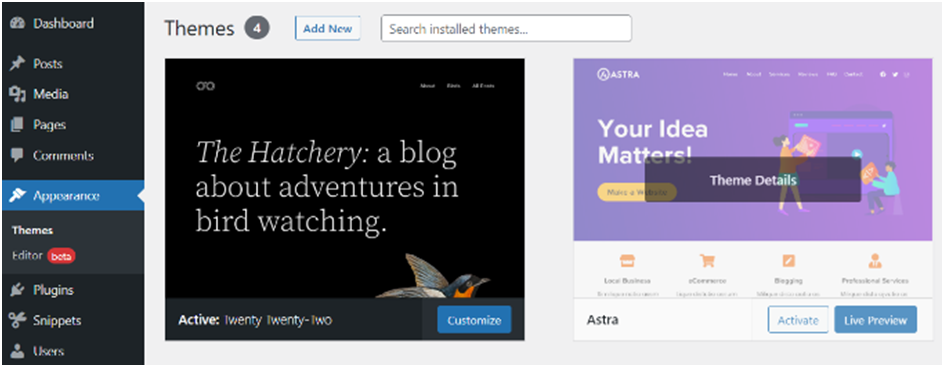
Here, you will notice that the ‘Customize’ option for opening the theme customizer is missing under the Appearance menu. In place of that, you will see the ‘Editor (Beta)’ option for launching the full site editor. With the use of this full site editor, you will be able to make any kind of changes that you would have done using the Customizer tool.
However, instead of learning a whole new way of customizing the theme, you might prefer using the customizer. Now, let us see some of the effective ways using which you can fix the missing theme customizer in the WordPress admin issue. Have a look at A Complete Guide To Use WordPress Customizer For A WP Theme.
How To Fix Missing Theme Customizer In WordPress Admin
Well, this can be done in three simple ways. Here, we will go through every single method in detail so that you can pick the one that suits you the best.
1. By Manually Entering the Theme Customizer URL in Your Browser
In case you are using a WordPress theme that uses a full site editing and you want to use the theme customizer, then you can add ‘ customize.php’ at the end of your WordPress admin URL. Now, the URL of your website will appear like this:
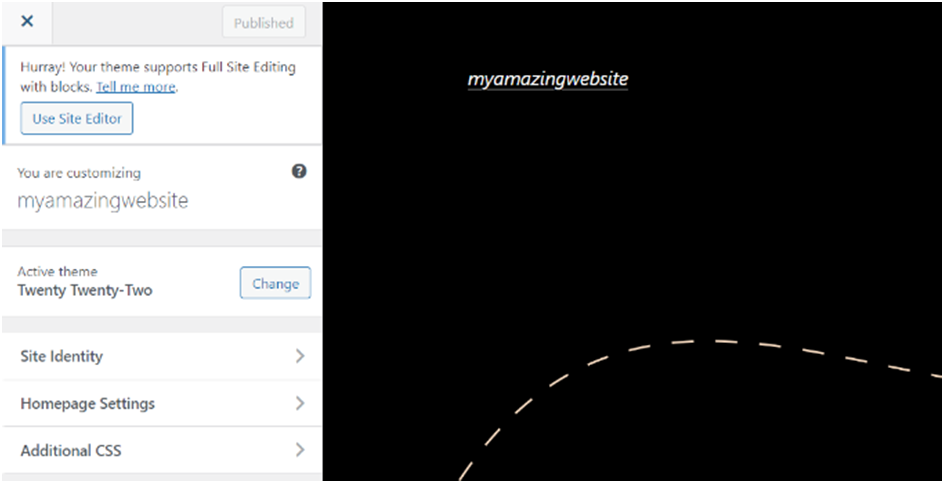
Now, simply replace the ‘example.com’ with your own website domain name and enter the link in your web browser. This will simply launch the theme customizer for your website.
But you must note that the editing option in this theme customizer will be limited for themes that are using the full site editing. For example, you might only see a few simple settings such as site identity, homepage settings, and additional CSS.
If you want to make use of all the options offered by the theme customizer for editing your website’s theme, then you will find the next method more useful.
2. Switching Your WordPress Theme For Fixing Missing Theme Customizer
Changing your WordPress Theme is another way for solving the missing theme customizer in the WordPress admin issue.
As the full site editor is rolling out steadily and is in the early phases even in the latest 6.0 version of WordPress, this means that there aren’t many themes that are fully supporting the full site editing at the moment. Those who do, can be tricky to use. Also, the block-based themes are having limited customization options if you access the theme customizer. Switching your WordPress theme to the one that doesn’t include full site editing is another simple way to restore the theme customizer menu.
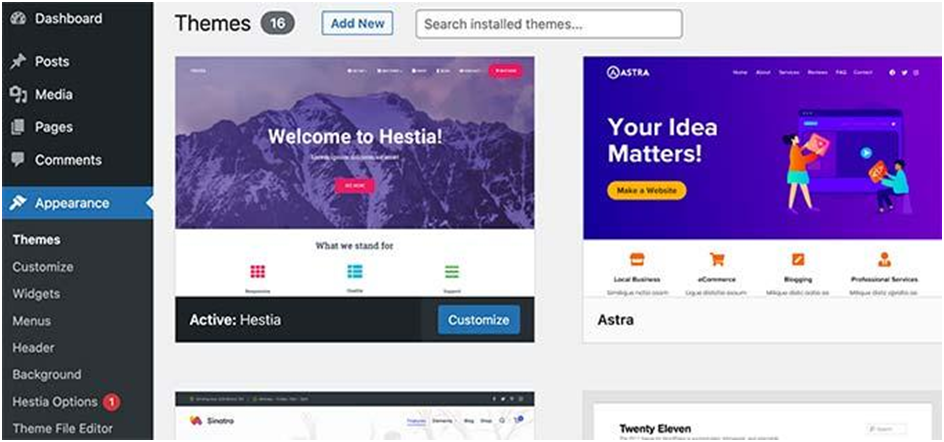
3. Using a WordPress Theme Builder For Fixing a Missing Theme Customizer
You can also make use of a WordPress theme builder such as SeedProd for customizing the WordPress websites as well as to fix the missing theme customizer in WordPress Admin. The drag and drop interfaces of SeedProd eliminated the need of using a WordPress theme customizer and let you build various theme templates.
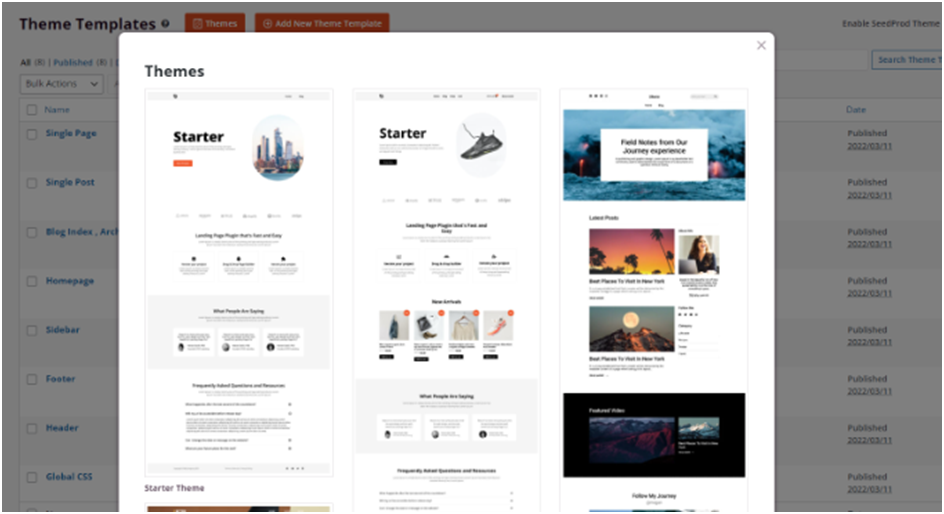
Once you have selected the template, you will be able to use the drag-and-drop page builder for customizing your design. Just drag and drop the element from the menu on your left and drop it into the template. Also, there are many options that will help you further customize every single element on the template along with its colors, size, fonts as well as alignment.
SeedProd even has Woocommerce blocks that you can readily use for online stores.
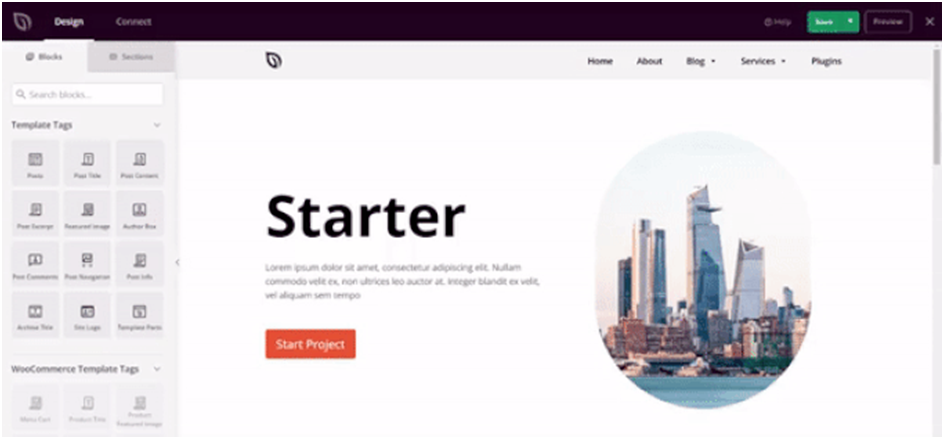
Conclusion
We hope you have got an answer to how to fix the missing theme customizer in the WordPress admin. This article includes some of the easier ways that will help you fix this issue. Pick any of the methods that best suit you and get the issue fixed. Do check out our Mobile Friendly Website Templates for your business website.
WordPress Theme Bundle
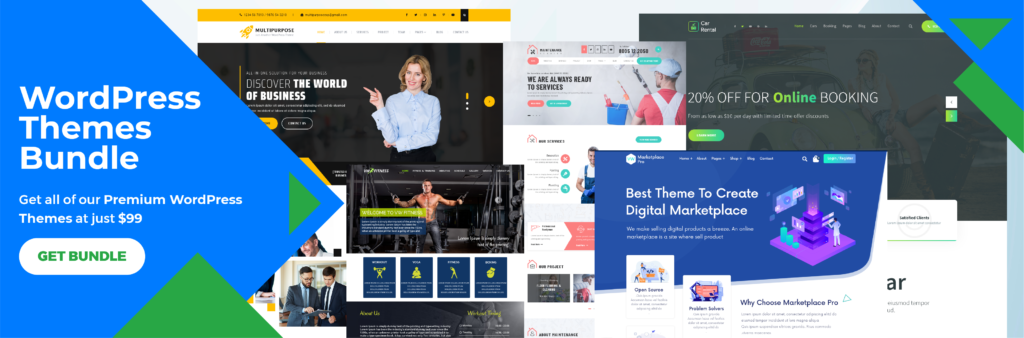
Upgradation of your small-scale and medium-scale business can be more effective and modified using the wholesome package provided by the WordPress Theme Bundle that offers you many professional and multipurpose themes that can be easily molded according to the client’s requirements offering highly adaptive and responsive features at amazing prices. All Themes are available in free and premium versions, for unlocking premium and exciting features you need to purchase our premium bundle offering high-end technology services at affordable prices with many discounted offers. It has many custom-designed features to provide a better user interface. You can undoubtedly buy the bundle to enjoy the services.