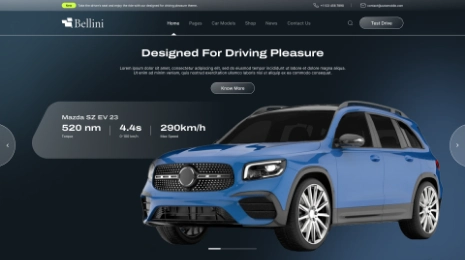Looking for How To Disable RSS Feeds In WordPress? In this blog post, you will find two easy methods to do so. One involves plugins and the other one is code based. But before we jump onto that, let us see why you need to turn off the RSS feed.
Why would you turn off the RSS feed?
RSS feed can be useful for those websites that are not using social media platforms. As most of the content is shared through social media platforms. Every website has a social media account to tell its visitors about the newly released content and this eliminates the usefulness of the RSS feed. Then why keep it? Disabling is the easiest option we can do.
There are two methods, let us see the easier one first:
How to Disable RSS Feeds in WordPress Website?
Method 1: By Using a Plugin
We are using the ‘Disable Feeds’ plugin for this method.
Step no.1: Installing and Activating the Plugin
Let us begin by going to Plugins > Add New on the left-hand admin panel
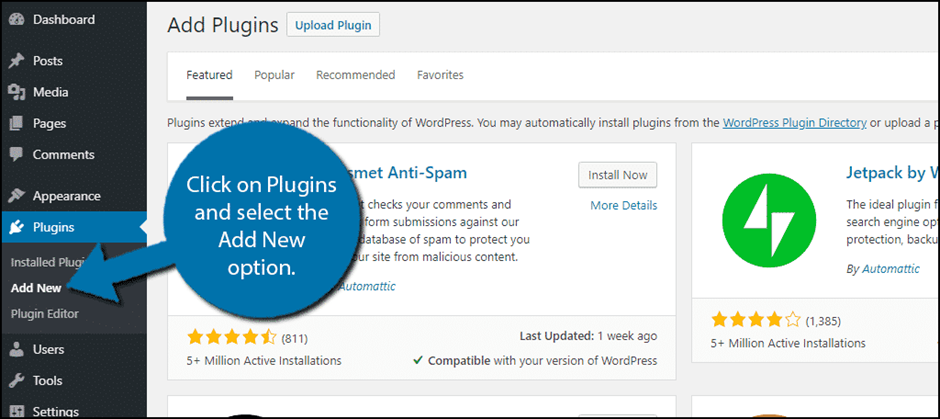
Search for ‘Disable Feeds’ Plugin
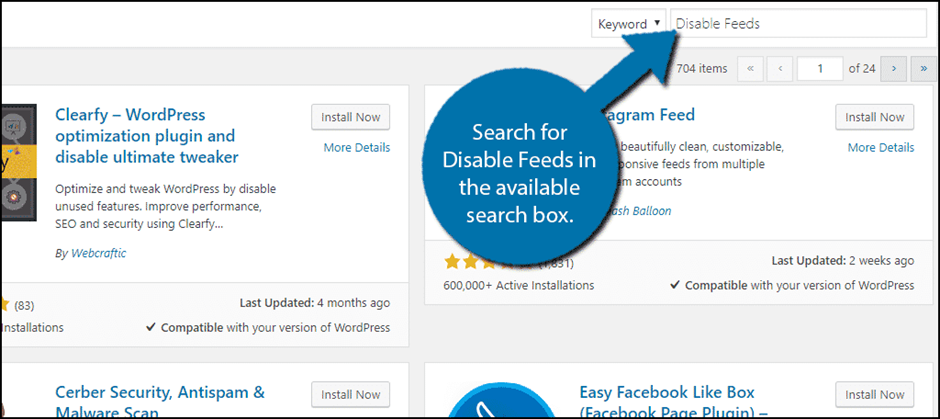
Now scroll down until you find this plugin and then, click the ‘Install Now’ button and activate the plugin.
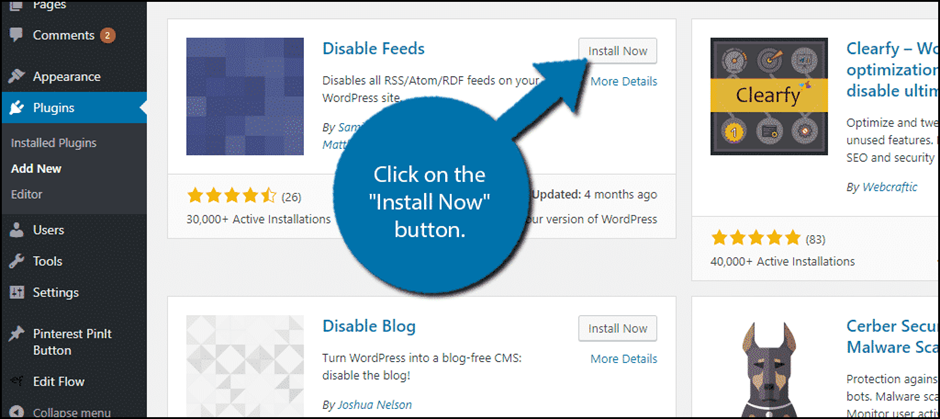
Step no.2: Accessing Settings in WordPress
Click on Settings present on the left-hand admin panel and pick the Reading option.
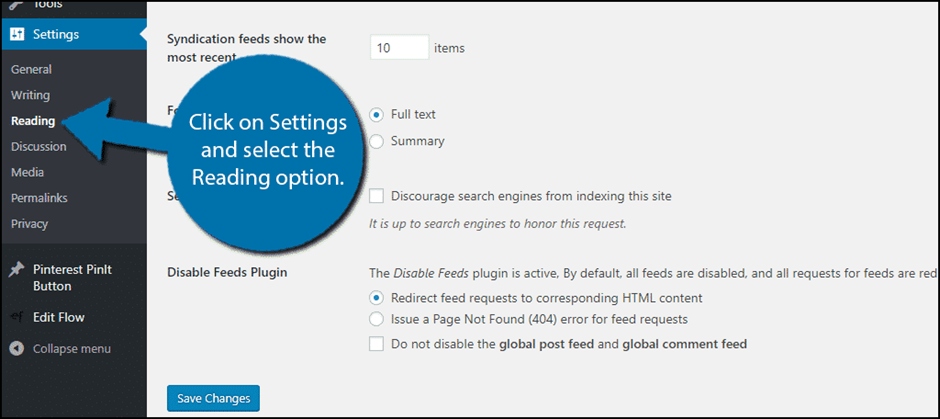
In How To Disable RSS Feeds In WordPress, At the bottom, you can see the Disable Feeds section. The plugin will redirect visitors towards similar content, by default. It means, that if a visitor clicks on a category feed, he/she will end up going to a category page instead. However, there is a second option that will generate a 404-page error instead.
Step no.3: Saving Changes You Made
Click on Save Changes, with this, you have successfully turned off your RSS Feeds in WordPress.
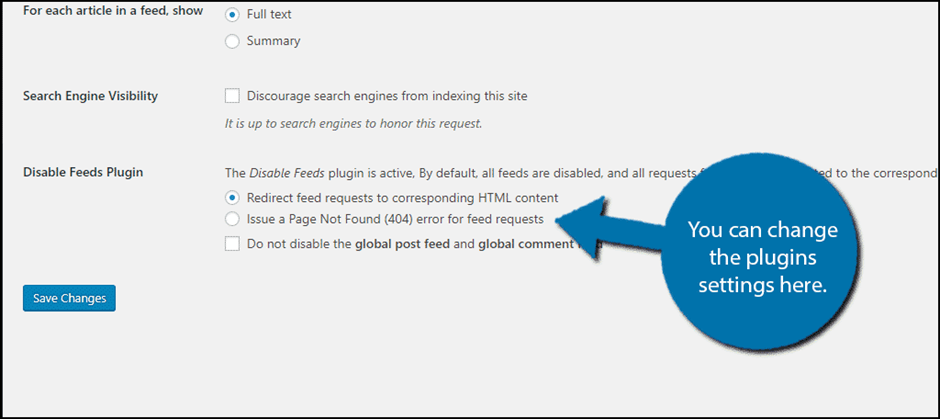
Method 2: By Coding Approach
Assuming that you have already logged in to the cPanel:
Step no.1: Finding the File Manager Option
By logging in to the cPanel, click on the File Manager option. This option will allow accessing all files that are related to your website.
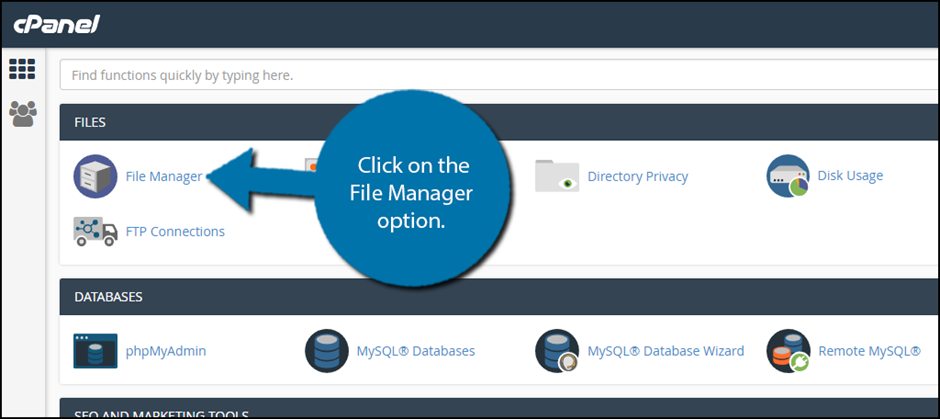
Step no.2: Finding the functions.php File
Locating your theme’s functions.php file > clicking the public_html directory > clicking the WP-content folder. Inside this folder, you can find all the content that is related to your website. Now click on the theme’s folder and enter the folder of the WordPress themes that you are currently using. Then, right-click the functions.php file and pick the edit option.
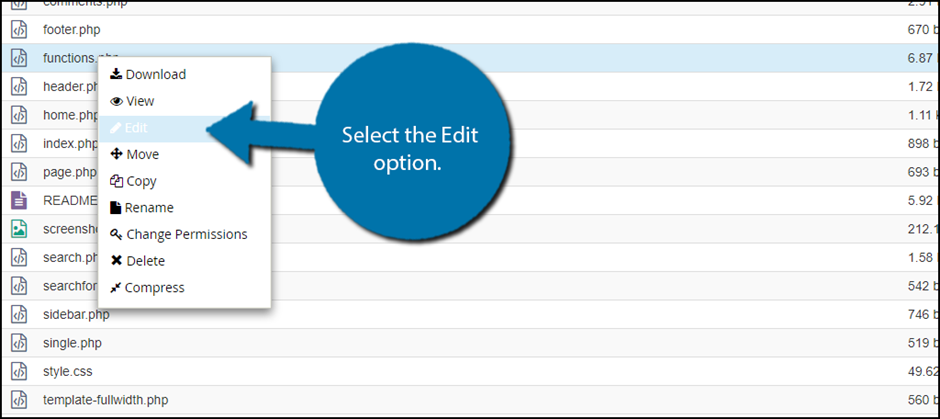
Step no.3: Editing the File
You will see a pop-up window that will warn you to take the backup of the files before editing them. This ensures that you can always revert back your website back to when it was working fine in case anything goes wrong. Now click the ‘Edit’ button. This will open a new tab consisting of all the code from the file.
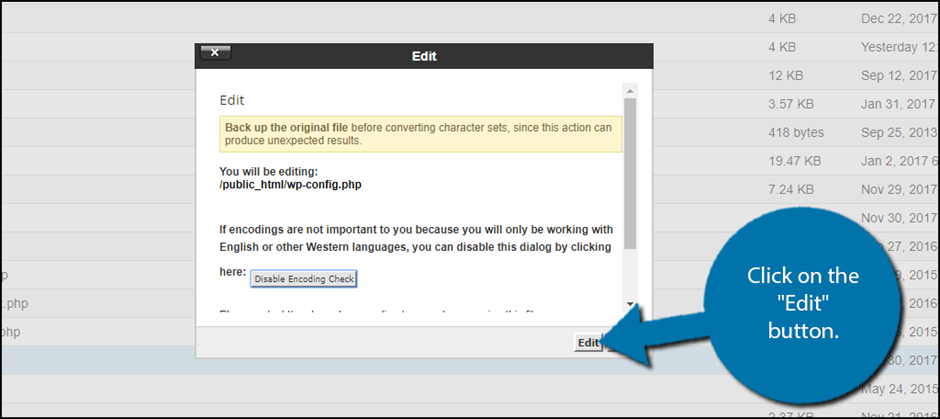
Step no.4: Saving Your Changes
After you have inserted the code into the functions.php file, click on the ‘Save Changes’ button to finish saving it.
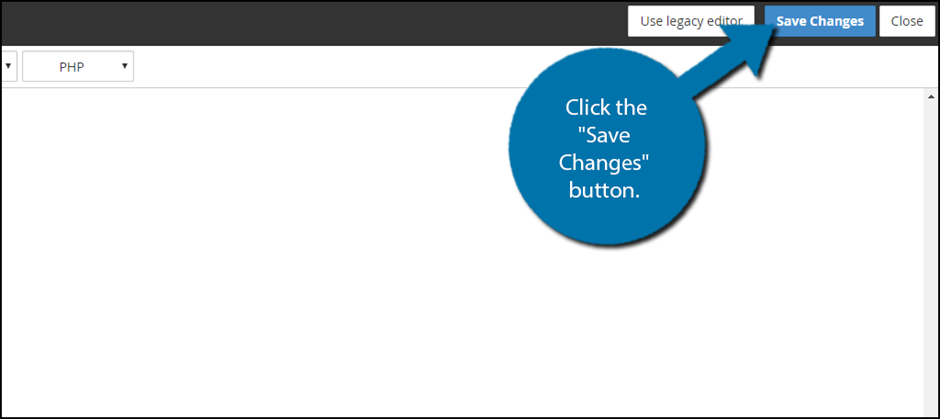
Congrats! You have successfully disabled the RSS Feeds using the code. You can easily undo it at any time by simply removing the code.
Just Make Sure That People Know About Your Content
The whole scenario of the RSS Feed is regarding trying to inform visitors about the new content. However, the emergence of social media platforms such as Twitter, Facebook, and Instagram has completely eliminated the need of using RSS Feeds when you compare the ability of these social media platforms for sharing new content. This is because these platforms are having billions of users that you can reach out to. Just being able to advertise can make a tremendous difference.
Conclusion
As RSS Feed is now outdated, it is a better idea to disable it. We have seen a couple of ways that will show you how to disable RSS feeds in WordPress. That being said, the plugin method is for those who are knowing nothing about the coding stuff or are novices.
The coding method does work perfectly and in case the plugin stops working, you can always use this method for getting the results. I hope that this tutorial was useful for you to know how to disable RSS feeds on your WordPress website.