For sampling the different looks for your website, you often amass a collection of many themes having different designs. This doesn’t pose any harm to your website but it could be affecting the health of your website.
They consume storage space on your server and there is a risk of security if you fail to update them. Then what do owners do normally? They simply delete the deactivated themes. This post explains the easiest ways that will let you know how to delete themes in WordPress. Along with this also have a look at our Popular WordPress Themes.
How to Delete Themes in WordPress?
There are many ways to get rid of themes that you no longer need. The simplest one is by using your admin dashboard. However, you can also delete your themes via FTP or through your hosting panel.
We will see these three methods below in detail. But, it is always recommended to take a backup of your website before you do this. Because, no matter how easy a theme deletion process is, there is always a chance of things not going your way or something going wrong. So better be prepared. With the being done and stored safely, now you are ready to delete those deactivated themes. So without much ado, let us begin with the easiest way i.e. through the WordPress admin dashboard.
How to delete themes in WordPress with the help of WP admin dashboard?
You can easily delete any of the WordPress themes inside WordPress as long as you are having access to the admin dashboard. Just follow these steps:
– Log into your WP dashboard as an Admin.
– In the Dashboard panel, go to Appearance > Themes. Here, on this screen, you will be able to see all the themes installed on your website. The theme that is listed first is your active theme.

– Just hover on the theme that you want to delete and click on the Theme Details option. Take note that you cannot delete your active theme. So in case you want to delete your active theme, first, you have to activate some other theme.
– A window will appear. Then click on the Delete button appearing in the bottom right corner.

– A warning will appear asking if you really want to delete that theme. Click on OK.
Now this will delete that theme from your WordPress installation and your server as well.
What if you accidentally deleted the wrong theme? No problem. You just need to reinstall your theme from the WordPress themes directory or simply re-upload it from your backup.
Resolving the Error: “Deletion failed, the theme requested does not exist”.
You may encounter the error message: “Deletion failed, the theme requested does not exist” after you have completed the above steps.
This is most likely occurring because WordPress was not successful in removing all the data or contents of the theme file.
For this, the solution is to remove the theme files either through FTP or using the hosting panel methods.
How to delete themes in WordPress via FTP?
In case you are someone who is lacking WP admin access, you can also delete a WP theme by accessing your server files using File Transfer Protocol (FTP). FTP is a method to modify files on a remote computer, in this case, the server that is hosting your WordPress site.
– With your FTP client of choice, connect to your web hosting server
– Locate and open the wp-content folder, and then the themes folder.
– Now, find the folder of the theme that you need to delete inside the themes folder. Ensure that the theme that you want to delete is not currently active on your website.
– Make a right-click on the folder of the theme you want to delete and click on Delete.
– You might receive a warning about deleting the file from your FTP client. If so, confirm.
This is going to delete the chosen theme from your WordPress Installation
How to Delete Themes in WordPress in Your Hosting Panel?
You can delete your themes if you have an access to your hosting panel. For that:
– Log into your web hosting account
– Find the file manager option from your hosting panel dashboard
– Locate the wp-content folder and open it. Then, open the themes folder.
– Find the folder of the theme that you want to delete inside the themes folder. You need to make sure that this theme isn’t currently active on your website.
– On the folder of the theme that you need to delete, make a right-click and then click on the delete option.
This deletes the chosen theme in WordPress.
What’s Next After You Delete WordPress theme?
Though the process of deleting themes is simple, you might not be finished yet. You need to check your WordPress files for remnants of the theme that you have deleted as there still may be some leftover files that might still be consuming your server space.
Media files and widgets are two important aspects here. So starting with images, you need to check your Media Library for images and media files linked with your old theme and delete them.
Delete the leftover unused widgets if there are any, from the old theme. Go to Appearance > Widgets, shift your old widgets to the Inactive Widgets section and click on Clear Inactive Widgets for deleting them.
Conclusion
It is good to explore various themes to get the best look for your website but make sure that you delete the unused themes. Because by deleting unused WordPress themes, you are making your website more secure, lighter as well as faster on its backend. Along with that, it is always great to give your website some extra room to breathe. With the above methods, it is easy for you to delete a theme in WordPress. With the admin dashboard method being the easiest and quickest, you can try the FTP as well as the hosting panel methods as well if you are not having access to the WordPress admin panel. I hope, you have found this post useful and have got an idea regarding how to delete themes in WordPress. If you need any further assistance, you can connect with us anytime.
WordPress Theme Bundle
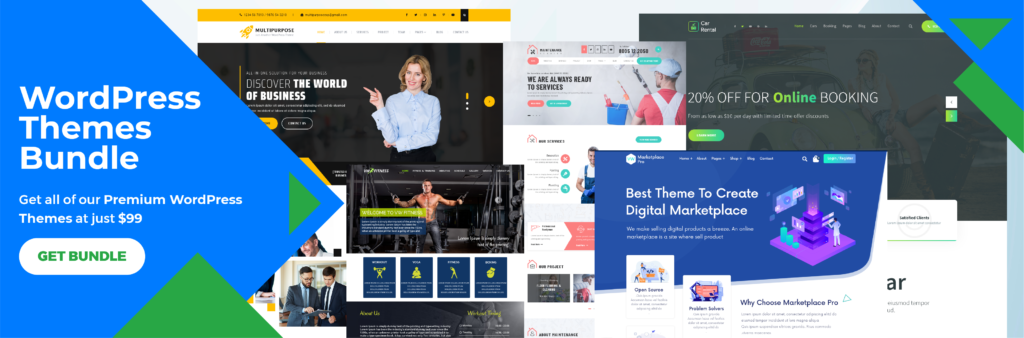
An excellent theme can bring you an excellent website but at times, even finding the right theme becomes difficult. This task becomes daunting when you have so many themes to look for if you are a developer working on several website projects. Now, what’s the catch? It is about finding the right and easy solution and there could be nothing better than a WordPress theme bundle. VWThemes gives you a fantastic choice when it comes to theme bundles as you get more than 150+ premium themes in a single bundle and there is no more need to buy individual themes. You get All Themes in the bundle at a nominal price. So why keep hunting for themes?












