Many things or elements on the web help to enhance usability and brand recognition. In short, fueling the entire workability of a website, and a favicon is one such element.
What is Favicon?

Favicon is a small icon on the Windows tab at the top of your screen. Favicon is a short form of the phrase or term ‘favorite icon.’ Favicon is a small element of your site, but it plays a vital role in boosting your Website’s recognition and directly influences user experience.
For instance, suppose you need to quickly access some information from a website you have bookmarked. But when you open the bookmark, you only get a list of links and texts. And you have to go through all of them to find the site you are looking for. It sounds like a nightmare! Is it not? If you are running your business website on WordPress and want to add or change your Website favicon, you are at the right place. Here we will share a detailed guide on how to add or change favicons for a WordPress website.
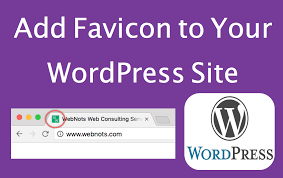
Benefits of Having a Favicon
We are habituated to quickly going through the favicons and picking the right Website in seconds. A favicon is crucial to brand awareness and increases your site’s recognition. Sometimes you may upgrade your Website favicon to gain more recognition and boost your Website’s usability and credibility. Favicons not only make a website user-friendly, but there are also many other benefits of having a favicon, and here we will discuss some of them.
Improving the Visual Appeal of a Website
We live in a digital era, and people consume information and data daily, even hourly. And that is why it isn’t easy to stay longer in the consumer’s memory. The primary benefit of having a favicon is that it improves the visual appeal of your Website. When your Website becomes more visually appealing, it naturally creates a lasting impact on consumer memory.
Improving Website Recognition
Businesses and brands use logos to achieve recognition and memorabilia in the physical world. But in the digital world, where a website is a must for a brand or business, favicons play the role of logos. Favicons are usually attractive and easily memorable that help web users find or notice a website or a digital product.
But one should meticulously design the favicon and test its legibility in small resolutions to get its ultimate benefits. And when consumers see your Website’s favicon from time to time, it gets registered in their memory. Thus, favicons can also help in the general promotion of your brand or business.
Improving Browsing Experience
Most internet users search for many things on the web and prepare to find necessary content easily and quickly. Favicon plays a crucial role in improving the browsing experience or the usability of the web interface. It is scientifically established that humans perceive images faster than letters. And favicons work as visual tag and helps users find a link or tab easily. It saves a lot of time while browsing for necessary content.
Strengthening Web Page Unity
A favicon is an essential aspect of the web interface. It is a crucial part of the layout responsible for a positive user experience. The design of the favicon usually follows the same stylistic concept as the whole layout and strengthens the unity of the web page and the consistency of its design.
Reducing Time to Find a Website
Modern users find favicons integral to web design. Most of the time, we forget to notice a website’s favicon, and the problem arises when we find a favicon illegible or, even worse, if there is no favicon on a website. We realize that favicons help us find a link or tab (among many open tabs) in a split second, saving us time.
Building Trust
A favicon is like a face for a tab or Website; a web browser showcases the favicon when opening a website. But the web browser uses a default icon if there is no favicon on a website. It gives an unfinished look to the Website. A favicon gives a professional look to a website and builds consumer trust.
How to Add a Favicon in WordPress?
WordPress is a website-building platform that helps to build and customize websites and their different features. And adding a favicon is one of the everyday tasks you can do in WordPress. There are several methods you add a favicon to your WordPress website, and below we will discuss a step-by-step guide on how to add a favicon in WordPress. You can add a favicon to your Website in many ways, like manually, with Gutenberg block or favicon plugins.
But before adding favicon to website, you must ensure the following things
Choose Correct Format and Size
Before you upload a custom favicon file to WordPress, you must choose the right image size and format. An image for a favicon should be square and size at least 512px x 512px. You can use image editing software or favicon generators to create a favicon image. Choosing the correct image format is also necessary to create a favicon. WordPress usually supports ICO files for favicons, but nowadays, you can also use GIF and JPEG files. However, remember to use a PNG image file if your favicon has a transparent background.
Use a Graphics Editor or Online Favicon Generator
You must create your customized favicon before you add it in a WordPress website. Afterward, you can use a graphics editor like Photoshop, Fireworks, Corel Paint and GIMP, or any online favicon generator. To use a graphics editor, upload your chosen image, select a format and size, scale it down, and save the image when it is done. You can also convert your file to an ICO format using online tools.
The process is a bit different when you use an online favicon generator. First, select 1 or 2 characters in the text field> add a font from the Google fonts or choose a font from the offered list> customize the background color and text color> click on the ‘generate favicon’ tab> then download the generated favicon> save the HTML code snippet.
Upload Favicon to WordPress Media Library
Once you have created or generated a favicon, you must add it to the WordPress Media Library. To do so, visit your WordPress dashboard and click the ‘Appearance’ and the ‘Favicon’ buttons. After that, click on ‘Select from the Media Library’ to upload your created favicon image or select from the existing list.
How to Add Favicon in WordPress Website
We will discuss two methods for adding a favicon to your WordPress website: manually and using WordPress plugins. The manual method involves uploading the favicon file directly to your site’s root directory, while the plugin method utilizes third-party tools that simplify the process. Regardless of which method you choose, adding a favicon to your WordPress website is a straightforward process that can be completed in just a few steps.
Method 1- Add Favicon in WordPress Manually
You must modify the Website’s theme files when manually adding a favicon. Also, you must use RealFaviconGenerator for this process.
1st Step– Open RealFaviconGenerator and upload your image to the Website by clicking on ‘Select your Favicon image.’
2nd Step– You will find a ‘Path’ tab as you scroll down the Favicon Generator Options. Here choose the second option. Then click on the ‘Generate your favicons and HTML code.’
3rd Step- Click on the ‘Favicon Package’ to download your favicon file. Keep the page open to copy the HTML code later.
4th Step– Access your Website’s root directory using the hosting account’s file manager or an FTP client. First, upload the favicon package to your site’s root directory. Next, upload and extract the favicon file in the wp-admin and wp-content folders, then open the active theme folder.
5th Step– Copy the HTML code snippet from the RealFaviconGenerator page, open the header.php template file, and paste the code. Add your unique URL in the href attribute and save changes.
Method 2- Add Favicon in WordPress Using Plugins
There are many WordPress favicon plugins, and you must install and activate a plugin from the dashboard in WordPress to use it. However, RealFaviconGenerator is the most popular WordPress favicon plugin, and you must follow the below steps to use it-
1st Step– Visit your WordPress dashboard, click ‘Appearance’ and then ‘Favicon.’
2nd Step– Click ‘Select from the Media Library’ to upload or choose a favicon file.
3rd Step– Click on the ‘Generate Favicon’ button. It will take you to the RealFaviconGenerator website.
4th Step- Select ‘Use the original image as is’ or ‘Add margins and a plain background.’
5th Step– Scroll down to the bottom of the page and click on the ‘Generate your favicon and HTML code.’
6th Step– Your favicon will be set up. Click on the ‘Check your Favicon’ from the plugin’s admin panel to check your favicon.
You can also use the Gutenberg block editor if you are using a new version of WordPress or the Customizer if you use a WordPress classic theme to a favicon to your Website.
How to Change an Existing Favicon?
Changing a favicon is easier than adding a favicon in your WordPress site for the first time.
Step-1- Remove the Current Favicon from the Website
You must remove your current favicon before you add a new one in its place. The process of removing the current favicon can vary depending on whether you choose to do it manually or with a plugin.
Step-2- Create a New Favicon
When you want to change your current favicon, it is necessary to create a new one. You can create a new favicon manually or with plugins like RealFaviconGenerator using the steps mentioned in the previous section. You can also use the Customizer or the Gutenberg block editor to create a new favicon.
Step-3- Change the Old Favicon with a New One
Changing an old favicon follows the same process as adding a new one. Thus, you must follow the methods mentioned in the previous section to add the newly created favicon to your WordPress site. The process of manually updating a favicon differs from when using a plugin. Choose the method you have used to create and add your original favicon.
Tips for Optimizing the Favicon
Favicons are a small yet effective tool that can help to increase your Website’s recognition and usability. A well-structured favicon can effectively boost your Website’s performance by making it easily recognizable, appealing, and user-friendly. And when you optimize your Website favicon, you can make the most of your Website favicon. And below, we will share some essential tips for optimizing the favicon and boosting your Website’s performance.
Make Your Favicon Easily Recognizable
Favicon is a small icon representing the Website and appearing on your browser’s tab head. Favicon can be an image, gif, or graphic before your Website link on a Bowser tab. So, the first tip for optimizing your Website’s favicon is to make it easily recognizable for visitors.
If your website favicon is hard to recognize and takes time for the user to remember, it can cause unnecessary trouble for the user and affect your Website visit rates. So, always choose an image or graphic which is easily remembered and recognizable.
Make It Appealing
Making your Website favicon more appealing or exciting for the users is another great way to optimize your Website favicon more effectively. You can use unique themes and color combinations to make your favicon exciting and appealing to the viewers. Also, when you create an appealing favicon, your users will easily recognize and remember it.
Make It Simple
Many people tend to go overboard while optimizing their favicon. As a result, they create complex, non-user-friendly favicons that also affect the Website’s performance. Simplicity is a crucial tip to make your favicon optimization fruitful. When you create a simple yet powerful favicon for your Website, users can quickly identify your site without much searching. Also, it helps to make your favicon SEO compatible. Finally, make your favicon easily readable on laptops, smartphones, and other devices, allowing users to find your site easily.
Do Not Use Clip Art for a Favicon
When you use favicon for your Website, you must make it authentic and unique as it will work as a recognizable element of your Website. And if you use clip art, it will not be authentic. Clip art images are already used and create difficulty in recognition. To make your favicon stand out, avoid generic images and clip art like trees, clouds, or any animal or object.
Use Your Logo
Using your logo is the most effective way to optimize your Website’s favicon. Your brand logo is unique and authentic. And when you use it in your Website favicon, it creates a strong impression on your viewer’s mind. Also, using your logo in your favicon helps boost brand awareness, and your users easily recognize and navigate your site on the browser.
Conclusion
Favicon is a small but essential part of your Website, and having a favicon can effectively boost your Website recognition. It also improves your Website’s user experience and SEO compatibility. And there are three primary ways to add a favicon in a WordPress website manually enter a favicon, use WordPress customizer to upload a site icon, or use a plugin to generate a favicon.
Also, you can customize your Website favicon to enhance your Website’s UX and recognition. And above, we have shared a detailed guide on how to add or change a favicon in WordPress. Here, we have also discussed the benefits of using a favicon and tips to customize it to make your reading informative and interesting.












