Best Professional WordPress Themes to Present Astonishing Websites
VWThemes offers the Best WordPress Themes, including our WP Theme Bundle with 400+ premium themes. Using our themes, you can represent astonishing websites relating to your business. With the help of VW WordPress themes, you can craft your own highly functional website that covers your entire services and products. These themes have clean coding that adapts completely with the latest WordPress version. With our uncomplicated yet highly practical themes, your website visitors will pay more attention to the content you offer through your website. We understand the ever-growing needs of business owners and professionals to have their online presence. Therefore, we present below the best WordPress themes for you. Go through these themes and astonish your website visitors.
Popular WordPress Themes
-
WP Theme Bundle
$99
Theme Features
Solid Code Quality
Our themes are created with lightweight and clean structured coding for easy customization and quick loading websites.
Search Engine Optimised
With our state-of-the-art coding, search engines will not let you down. These SEO optimized themes will rank you high in SERP.
Easy Customization
Customize your website very easily with the help of omnipresent customizer options that enable you to represent your site as you want.
Child theme Compatible
All our themes contain Child Themes. No need to alter original theme files. Just go for your favorite child theme!
Dedicated Support
Despite the smooth and detailed documentation, if you have any query, our friendly & dedicated support is there for you, round the clock.
100% Mobile Friendly Themes
Our Mobile Responsive themes make your website accessible on handheld devices and desktops seamlessly.
Easy Theme Options
The versatile Admin Dashboard enables you to manage the website content without ever touching a single line of code.
Affordable Themes
Stay relaxed! You don’t have to pay much as all our themes are highly affordable hence comes within reach of everyone.
Best WordPress Themes
Why to Choose VW Themes?
Elevate your online presence with VW Themes – where innovation meets aesthetics. Our collection of meticulously crafted WordPress themes is designed to empower your website and captivate your audience. From stunning designs to seamless functionality, here's why VW Themes is your go-to choice:
450+
Premium Themes Available
20K
Happy Customers
35K
Active Installation
5.2M
Downloads on WordPress.org
Latest Blogs
4.4
Excellent 303 Reviews

Need Support ?

Theme Instructions
Please refer to our Theme Instructions written in the documentation, which you can access from Appearance >> Customizer >> Settings >> Documentation.
View Theme Instructions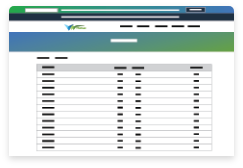
Support Forum
If you have any trouble in finding your answer in Theme Documentation or FAQ, the support forum is the right place to get the answer.
Access Support Forum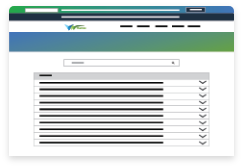
FAQ
We have gathered top most, frequently asked questions and answered them for your easy understanding. We will list down more as we get new challenging queries.
View FAQ's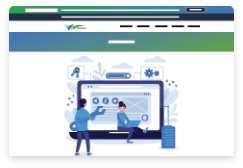
Paid/Free Service
We offer free installation of default theme features. For further customization or new features, request our Hire Us service.
Hire Us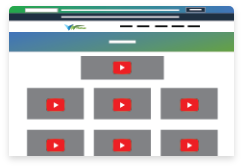
Theme Videos
We're pleased to offer video support for all your VW WordPress Themes questions and concerns.
View VideosIf you want us to assist you regarding any of our products or if you simply want some more information before making the purchase, we advise you to use our contact form and forward your queries. We appreciate your questions concerning our services and offerings... more >>
The Perfect WP Theme
Words yield more power than any lethal weapon. It is the fact that they can hurt deep and hard to heal. But used in a right way they can create a whole different world for everyone. A world they can totally claim theirs. To take them into this world, writers have to create the path. In today’s digital era, blogs have become that path.
You have the power to build a world for your readers. Blogs can be your way of reaching people. But for this you need to go digital. A perfectly built website is the only way. And a perfect WP theme for blog is the only tool.
You can get such a theme only here at VWThemes! VWThemes’ WP theme for blog works on Wordpress. Wordpress is world’s most adored website building platform. It itself as all know it was initially a blogging site.
This WP theme for blog works fine with updated versions of Wordpress. It is created the exact way you want. In this Premium WP Blog theme you will find everything you were looking for in a website.
The best part is you don’t need to know anything about coding or programming to install and run the site. This WP theme for blog is made completely user friendly. There are different sections in this theme where you can sort your writings into genres. The given templates will help you in decorating the website. There are different sections for contact details, social media icons and reader’s review.
The customization option makes this theme worth the money. It has third party plugins like Woocommerse and contact form7. They will take care of the online transactions and contact forms. All of this you get only for 40$.
WP Theme Detector You Didn’t Know You Needed!
Happens every time with all of us! When we go outside and see a pretty thing someone has, we instantly want to know how they got it. Same time, while browsing on when we see an impressive website working at its finest, we want to know its source.
This WP theme detector is the perfect tools for you. With the help of this WP theme detector you can easily figure out which theme this website is using. You don’t have to code or program anything to run this tool. It is completely user friendly and shows 100% authentic results.
Once you install this tool it will automatically scan the website you want to know more about. It gets to the source code of the website and tells you exactly what theme the website is using. The results will be totally accurate. The reviews this WP theme detector has received are amazing.
This WP theme detector tool not only serves your curiosity but also helps you identifying what your website lacks. You can immediately work on it and make your website eye catching. Most important thing about this WP theme detector tool is that it’s completely free. You won’t have to spend a penny to use this tool.
With the help of this tool you can not only know the name of the theme, but if its pretty popular you can get a link to install it. So you can get the theme you were impressed about and use it into your website. All of this in few simple clicks. Finding the best Wordpress theme, then installing it and using it never been so easy!
This WP theme detector also tells you about which host the website is using. You will get all the details along with a screenshot of the front page of a website.
What’s Better Than A WP Theme Free!
Money matters are all the same everywhere. Anywhere you go in the world, people’s favorite word will be ‘Free’. It’s also the best feeling the world even before love! So we know how you would feel after reading about this WP theme Free!
As the title suggests, there’s nothing better than this WP theme Free. All the features you will be getting with a premium Wordpress theme; you can get all of them here for free. You heard it right! Don’t need to spend any money in any country of the world. Its Free! Let’s see what features you will getting for Free in this WP theme free.
This WP theme free has attractive, responsive and multipurpose layout which can be customized as per your needs. It is SEO optimized with multilingual features. It has Woocommerce and contact form7 plugin. It is compatible with third party plugins too. This theme also has CTA that is Call To Action button for quick response.
For fast loading speed, this theme is built with bootstrap framework. This WP theme free also has amazing templates for showcasing reviews from previous clients. It has a slider where you can add unlimited images and videos of your business or work. It will create a slideshow effect. This slideshow can serve as an eye candy for viewers.
This WP theme free has sections and templates to organize your website. If you are running an ecommerce website, you can easily put images and descriptions of your products. There are sections for social media icons and contact forms. With customization feature you can easily change the settings of the layout. Thus your website will become multipurpose.
These features serve the best for gaining higher SEO rank and eventually more viewership. All of this for free only here!
Best WP Themes For Free, The VWThemes Collection!
The VWThemes collection of 2021 has already reached millions of people through the internet. It is by far the best collection web developing industry currently has. The best thing about this collection is its totally and utterly Free! You will find WP Themes for free only here.
What makes these WP themes for free collection from VWThemes the best are the features. It also fulfills all the basic needs to be the best. These WP free themes collection has themes for each and every profession. The themes are designed according to each profession.
The base of all the themes is built with care and strong coding. They all have bootstrap framework in their codes. Each WP theme here makes it easy for customers to establish their digital footprint without any fuss about coding or programming.
These WP themes for free provide all support to customers whenever they need it. With a purchase of any Wordpress theme you will get expert advice and customer care service free for over an year. The elements in these free theme are easy to operate. All the element are according to latest trends in the market to make the website more relative.
All the themes in this WP theme for free collection are made according to latest WordPress update. They all have the ability to be updated every time Wordpress offers an update. Each theme from this WP theme for free collection has an awesome feature of customization. With this feature you can make changes into the layout as you want. It means you can customize your website as you desire.
Each theme here is supported by RTL and WPML. This makes the themes globally readable. Along with this all themes are SEO optimized which takes care of the search engine ranks of your website.
The List Of The Best Themes For WP!
There are a lot of companies that provide best themes for Wordpress. But no one will be able to blow your mind as VWThemes. VWThemes has been in the industry for some years and has gained pretty good reputation too. Here you will get list of best themes for WP.
They never let the amount of time in the business affect the quality of their products. Their team of coders and designers have made more than 110 best themes for Wordpress which are available for free and in premium too. You can get any theme for 40$ and a theme bundle for only 99$. The best thing is you can even get them for free.
VW Ecommerce shop is one of the best themes for WP. This theme has SEO optimization along with adjustable and best Wordpress templates to sort the products with their description. The best thing about this theme is it comes with Woocommerce plugin which will help you with the online store and transactions.
VW Bakery is another best theme for Wordpress. This Wordpress theme has an attractive layout with elegant colors and stylish fonts. It comes with several sections for contact details, newsletters, review and social media icons too. The slider in the theme has capacity to add unlimited image and videos to create a slideshow effect.
VW Digital Marketing is one of the best themes for WP famous for the online store. The layout of this theme is made of attractive colors, background image, stylish fonts and several sections and best Wordpress templates. With customization feature you will have complete authority over your website.
VW Industrial is the theme made for professionally perfect websites. It has responsible design with fast loading speed. It is SEO optimized and is multipurpose. You can easily make changes in the given template and make it look like you want.
VWThemes’ WP Theme Best Of 2024!
Wordpress themes are not that easy to choose from. Getting an ideal and WP theme best is hard. Its all because we have too many options to choose from. But in every crowd there’s one person made just for you. VWThemes is the place made just for you!
Here you will find some most popular WP themes best of 2021. VWThemes has more than 110 premium made Wordpress themes. They range from any profession you can look at. They have a professional theme for bakery and for software company as well. You can get a Wordpress theme for 40$ or for free too.
Here with our Premium Carpentry WP theme we give you the best option. This theme has is designed with attractive colors and fonts. It has near 100 font family options to choose and a customization option to make changes in the layout.
In the Landing page Wordpress theme you will get complete SEO optimization. This makes sure to keep the rank high in search engine. This theme is made with bootstrap framework to make it function faster. It has different sections to specify information about services provided, reviews from previous clients and staff members.
Solar energy WP theme is one of a kind in this industry. It has sliders to showcase images of previous work. Along with this it has given enough space for contact details and social media icons. The theme has light and bright colors and attractive fonts for the layout. You have a choice to make in fonts as well with near 100 font family options.
The IT company WP theme has various sections in which you can state the information about your service, your staff members and other services that you provide. With customization feature it becomes multipurpose. So you can make it into whatever you want.
VW WordPress Premium Themes
With VW WordPress premium themes, you have reliable and flexible themes for WordPress and many of these themes are packed with demos for the different types of projects related to the business or consultancy. You have the builder tools and these make the custom designs for the WordPress website in a much simpler way. VW Premium WordPress templates have features quite appreciable and your WordPress website has the potential to upgrade right from the standard blog to a strong publishing or business platform. If you are interested in creating a totally functional online shop or some items for sale on the website, many of the VW WordPress premium themes have fine ecommerce capabilities. Many of these WP themes have more than one hundred font family options and are responsive besides having product section and brand section. At VW quality holds a priority and premium VW themes premium are result of good work by design and development experts. You can get all our themes in single package if you opt for WordPress theme Bundle
Features of Our Themes
Behind the websites and blogs, there is a nice framework known as WordPress and you visit these websites and blogs each day. It is a good platform to use and we need to thank the theme builders because we can customize the themes in different ways right from blogs to the portfolio sites or ecommerce sites. With the theme element, WordPress goes to another level and person can create a site irrespective of the skill level. Features of WP themes are the principal components that differentiate from the best WP themes and the rest in the market. Features play a serious role in transforming the WordPress website themes. Some of the key features of premium WP themes are mentioned as under:
Responsive Design
Responsive design is one of the principal features of our WordPress premium themes. The truth is people view information on the tablets and smartphones and our premium WP themes help the uses to view the complete content in a clear manner irrespective of the device or the screen dimension of the device. When you select the responsive theme, you have the simple reason. One reason is that there is no requirement to maintain multiple sites and there is interface consistency across the devices. Our themes make use twitter-Bootstrap based design. In fact, our best WordPress templates are acclaimed by the global clients and this is our achievement.
SEO Friendly
Our premium WordPress themes are SEO oriented. This is in fact a feature that the users do not see. Our best WordPress templates have the premium SEO pack and by the end of the day, when you select our particular theme with SEO feature, it makes a big impact for the future business. Our WP themes have search engine readability when it comes to the website content. Our themes also have site speed optimization as well as index-able content and support for various other SEO specific features like micro formats.
One Click Demo Importer
Our premium WordPress themes have single click demo importer and with the help of this plugin, the theme authors are in a position to define import files in their respective themes. You, as a user, have to just click on the “import demo data’ tab.
Typography
Our WordPress premium templates have excellent typography and this is the art of transforming the written language into mesmerizing images. The typography in our premium WP themes has the consistency when it comes to the use of interface. It has consistency in formatting, bullets, leading as well as kerning. All this is important when it comes to the overall typography design. With consistency it not becomes easy to read but professional as well.
Translation Ready
Our best WordPress templates and themes are translation ready and support multiple languages. These WP themes have subfolder with the language files. Because of the WPML feature, our themes reach global customers and there remains no barrier of boundary once you know the language.
Easily Customizable
With our predesigned WP themes, you can make your site fast and our WordPress premium templates are appreciable when it comes to the hasslefree customization. You can make changes right from type to colour to styling. With our live theme customizer, users can make the changes fast both by element and preview.
Shortcodes
Our premium WP themes have the shortcodes that permit to do the nifty things and all this is done with less effort. These can be used in post or pages.
WooCommerce Compatible
Our WP premium themes have the WooCommerce compatibility plugin and with this you can fulfil the online business dreams by opening the online product shop or consultancy and take the business to a global level.
What Do We Offer With Our Theme?
When you develop the website on WordPress, you have the choice to select from an endless variety of paid or unpaid best WordPress themes. Every professional WordPress theme you select will help you design user interface of the website and you do not need to wait for writing a long code line. You have the choice to take benefit of front end styling components and these include page layout, graphics, font styling, widget location, colours. This is for controlling the look of website as well as content presentation across different browsers. WordPress has bigger global market share in comparison with other content management systems. With VW best website themes for WordPress, things are going to be beneficial for you. VW best WordPress themes are designed and developed by masters in this field. These WP themes have become reliable with time because of feature rich qualities for business.
Free Support For One Year
At VW best website themes for WordPress, you get an unlimited support for one year. This is both technical and customer support. Support lines are open globally and in case of emergency technical or non-technical support, you can send the mail to the registered mail id of the company or call us by dialling the toll free number. We have registered technical as well as non-technical experts who are well versed in design, development or customer grievance field. They will solve all the flaws depending on the technical or non-technical nature of problem. Support can be extended after one year depending on policy of the company. We do not offer support for free themes but for the VW professional WordPress themes bundle, there is customer and technical support for one year from the date of purchase of our premium themes.
Free Installation For One Year
We offer you free installation of best WordPress themes at VW themes from the date of purchase. But if you do not install even after purchase for a period of one year, then you will have to pay for installation once the time duration for that particular theme is gone.
Lifetime Use
Upon purchase of our individual themes or theme bundle at VW themes, you can have the unlimited use of all the themes purchased throughout your life.
Free upgrades for one year
When you purchase the best WordPress themes or the bundle, you will receive the intimation about any feature upgrade for a period of one year. This you will get for free but you may be charged after that as per company policy.
Documentation
With VW documentation plugin, you can organise product documentation on the site. You can host docs inside WordPress.
Access to Support Forum
Feel free to access support forum to resolve queries related to the WP themes. Access to support form is lifetime free.
Vwthemes has collection of best WordPress themes which can be used for variety of Businesses. There are so many available options with amazing features that will help you project your business towards immediate success.
Our theme has active downloads all over the globe USA, UK, India, China, United States, United Kingdom, Australia, Iraq, Iran, South Africa, Ukraine, Brazil, Canada, United Arab Emirates, UAE, Malaysia, Germany, Spain, Poland, Bangladesh, Canada, Sri Lanka, Mexico.
Driving School WordPress Theme
Driving school WordPress theme is modern, professional and clean with footer widgets and editor style and is also accompanied with social media feature. It is preferable by driving school companies and you can increase business by gaining potential customers. It has customizable homepage and footer customization options and is also SEO ready. With this WP theme, you can release website in short time and it has pagination option as well as global colour option. It is responsive and among best WordPress website themes.
Parallax WordPress Theme
Parallax WordPress theme is among the premium themes for WordPress. It is also referred as parallax scrolling WordPress theme and is compatible with WooCommerce and contact form 7. It has shortcodes for custom post type and slider with unlimited slides as well as featured project section making it an excellent choice for the functional modern websites. It is based on the latest web development technologies in the present market. It has pagination option and responsive design.
IT Company WordPress Theme
IT Company WordPress theme is of premium level and it comprises of premium WordPress templates. It is not only SEO friendly but also translation ready with Instagram feed as well as testimonial section. You can set title and it is responsive and multifaceted. It is creative with configurable widgets as well as WooCommerce adaptability and above all an adaptable website building solution. It has social media feature and custom page templates and it does not take more time to master.
Solar Energy WordPress Theme
Solar energy WordPress theme is categorised among top WordPress themes. It is among top alternative energy themes WP with contact form 7 and is not only SEO friendly but with global colour option as well. It is accompanied with more than 100 font family options and has single click demo importer. It permits setting of title, tagline and logo. It has animation effects and the viewing becomes much interesting and navigation more intuitive. It is WooCommerce compatible.
Bakery WordPress Theme
Bakery WordPress theme is a premium website theme for WordPress with beautiful design. It is accompanied with WooCommerce plugin and has footer widgets with editor style. It also has mega menu as well as pool maintenance service section and the picture is going to look amazing on various screen formats. It has section reordering and is also accompanied with contact form 7. It is accompanied with more than 100 font family options and is translation ready.
Painter WordPress Theme
Painter WordPress theme is in the category of best WordPress themes and opportunities are endless with this. It has exemplary features and compatibility with WooCommerce and contact form 7. It is multipurpose and thus good for other allied professions also like construction companies or painting companies. This WP theme is sanitised as per the standards of WordPress. It is known for the responsive design and is easily adjustable on screen.
One Page WordPress Theme
One page WordPress theme is among the top professional WordPress themes. It is not only flexible but multiuse as well and is accompanied with the contact form 7 plugin as well as testimonial section. It is a WooCommerce ready theme with enable disable options as well as footer customization options. The webmasters can make gorgeous one page website. This is pixel perfect theme and completely attractive apart from a refined design. It is SEO and translation ready.
WordPress Photography Theme
WordPress photography theme has a devoted design and is among best website themes for WordPress. It is accompanied with pool maintenance service section and global colour option plus responsive design. By the responsive design, it is adjustable on the screens of different sizes. It has gorgeous layouts and media handling features. This is a perfect WP theme to showcase the beautiful as well as high resolution photography. It is a good WP theme for both amateur and professional photographers.
Security Guard WordPress Theme
Security guard WordPress theme is among top WordPress website themes. It is multipurpose and applicable for various other security related businesses. It has predefined demos and components and you can hammer a professional website. It is retina ready and SEO friendly with pagination option. It has slider with unlimited slides and is WooCommerce compatible, the latter gives upper edge for business. It is not only optimised for speed but also for performance. It is optimised for search engines.
Interior Design WordPress Theme
Interior design WordPress theme has predefined concepts and best WordPress templates. You have the page for interior design very fast and above all it is WooCommerce compatible with contact form 7 and there is no need to write single line of code. It has pool maintenance service section with section reordering. It has browser compatibility and works finely on the screens of desktop, palmtop, laptop and mobile. It has simple menu option and pagination option.
WordPress Theme For Writers
WordPress theme for writers has WordPress premium templates and slider with unlimited slides. With this, you create a professional website and you craft a page that hosts well written content. It has Instagram feed apart from brand section and product section. It has contact form 7 and is a translation ready theme with potential to target other demographies. It has pool maintenance service section and slider with unlimited slides. It is responsive to screens and mobile ready.
Bookstore WordPress Theme
Bookstore WordPress theme is among the premium WordPress themes and is good for bookstore business or for the publishing house. This is a flexible theme with social media feature and product section and due to WooCommerce feature; a modern online bookstore is on the way. It has a responsive layout design and it has not only parallax but product catalogue as well. It is SEO ready and translation ready making it reach the global customers.
WordPress Portfolio Theme
WordPress portfolio theme is of premium level and is classified as good premium WP theme. It is clean and beautiful with the unique layouts and is customizable with access to multiple fonts. It has page builder modules and is compatible with contact form 7. It has background image option and custom page templates. With enable disable options on all sections, it is WooCommerce compatible as well. It has featured project section and is translation ready.
WordPress Wedding Theme
WordPress wedding theme is in the category of WordPress premium themes. It is elegant and beautiful and full of relevant features. It is of responsive design making it adjustable on the screens of different dimensions like laptops or mobile phones. This WP theme is developed keeping in mind the ambitious website building platform. It is social media oriented and WooCommerce ready. With WooCommerce, the online shop for wedding management and wedding products is already on the way.
WordPress Mobile App Theme
WordPress mobile app theme is among premium WordPress website themes. It is updated and technically articulate with translation features making the global access hasslefree. You will receive content updates and mobile app site will follow the current technological trends. It is a premium WP theme with product section and compatibility with WooCommerce plugin for the online business. It is multipurpose and compatible with contact form 7. It is reliable with testimonial form and responsive design.
WordPress Hotel Theme
WordPress hotel theme is among exclusive WP themes for WordPress. It is feature rich with custom page templates and section reordering. It has incredible design and there is multiple sample option for business. It is a perfect WP theme for the luxury hotel business, resorts, motels or any business where travel and leisure is involved. It has sliders, elements and blocks and is not only WooCommerce ready but social media feature rich as well.
Startup WordPress Theme
Startup WordPress theme is of premium category and feature rich to the core. It is good for the startup companies with the dream to make it big in the market. It has premium website templates and is translation ready with more than one hundred font family options. It permits to set title and logo and is WooCommerce ready for the online business options. It is a mobile ready theme and is not only responsive but cross browser compatible as well.
Newspaper WordPress Theme
Newspaper WordPress theme is excellent for news and for the review sites. It is frequently updated theme and is among the top WordPress themes. It has library and you have the choice to drag and drop the elements. It has unmatched flexibility and is retina ready, WooCommerce ready and translation ready making it good for global business. It has footer widgets and customizable home page. It is SEO ready making it rise high in ranks.
WordPress Theme For Business
WordPress theme for business is among best WordPress themes and it is generally considered a readily adaptable solution for building websites. It is time saving, WooCommerce oriented with shortcodes and elements. It has more than one hundred font family options. It is social media ready with translation feature. It has responsive design making it adjustable on small or big screens like Apple phones, laptops or the desktops. It has pool maintenance service section and is retina ready.
Hair Salon WordPress Theme
Hair salon WordPress theme is fabulous and spectacular and is among best WordPress themes for hair salon business or a barber shop. It is responsive to the modern devices and looks not only clear but stunning as well. This theme ensures optimum user experience and with the pre-made layout, you can jump start your project. It is translation ready, retina ready and provides total control on colour scheme. It is WooCommerce compatible for online store.
School WordPress Theme
School WordPress theme is entertaining and captures imagination. It is in the category of best WordPress themes and you have the choice to create fine education websites. No doubt, it has versatile features and is accompanied with the responsive layout. It is retina ready and translation ready and adaptable to WooCommerce. It has custom page templates and shortcodes for custom post types. It is a customizable theme and is with responsive design. With responsive design, it adapts to small or big screens nicely.
Food WordPress Theme
Food WordPress theme is in the category of professional WordPress themes and is translation ready, WooCommerce ready and retina ready. It is responsive to the core making it adjustable on the screens of different dimensions especially the small or micro screens. It has product section and global colour option and since it came in market, it did well in terms of popularity index. It is a modern WP theme and good for food delivery business.
Charity WordPress Theme
Charity WordPress theme is in the category of non-professional WordPress themes but can be linked with professional organizations as well. It is WooCommerce oriented theme and can also be applied for crowd funding organizations. It is retina ready with font family options. It is good for the charity organizations dealing with all sorts of charities be it financial or non-financial. It is a good WP theme for sleek blogs. It is a translation ready theme with testimonial section.
Magazine WordPress Theme
Magazine WordPress theme is for the publishing industry and is among the top professional WordPress themes. It comes with the modern look and there are demos that change the design of the website in an effortless manner. It has flexible layouts and is customizable. It has responsive design and blocks/modules and there is auto optimization of site for small screen devices. It has adjustable elements and retina and translation ready. It has product section and 100 plus font family options.
Pet WordPress Theme
Pet WordPress theme is in the category of best website themes for WordPress. It is feature rich with global colour option and enable disable options on all sections apart from being WooCommerce compatible. It has contact form 7 and is a good choice for the pet adoption or the pet club. It is a completely responsive theme with events calendar. It is based on the framework where powerful functionality and user friendliness holds a priority.
Construction WordPress Theme
Construction sector is one of the important areas of business and construction WordPress theme plays a good role in making construction business website. It is among the best website themes for WordPress and has many exclusive features that are business oriented. This theme has section reordering and comes with social media feature. It is a WooCommerce oriented theme and is also compatible with contact form 7. It has brand section and product section and has responsive design.
WordPress Blog Theme
WordPress blog theme is simple and creative and among best website themes for WordPress. It performs at top notch level and you create an exclusive multipurpose website. It follows the intuitive page building process and there is no need of specific coding knowledge. This theme has pre-designed layouts as well as sticky post and comment threads. This theme has pre-designed layouts and is a professionally designed theme. It is translation ready and various custom post styles.
Lawyer WordPress Theme
Lawyer WordPress theme is multifunctional and exclusive and has the eye appealing web design. It has pre-defined demos and there is no need to be tech savvy to operate this WP theme. This is in the category of exclusive WordPress website themes. It has footer widgets and editor style and is translation ready opening the path for a wider global audience. It has shortcodes for custom post type and WooCommerce compatible and also compatible with contact form 7.
Ecommerce WordPress Theme
Ecommerce WordPress theme is for showcasing the products and is a business oriented WordPress theme. It is exclusive one and among the top class WordPress website themes. This theme is known for flexibility and has options that make website development hasslefree process. It is also accompanied with the pool maintenance service section and has received exclusive customer reviews from clients. It has footer customization options and a responsive layout. It is a WooCommerce compatible theme.
Automobile WordPress Theme
Automobile WordPress theme is among WordPress website themes and is in the category of premium WP themes. It is a delightful theme with ecommerce compatibility. You can talk with the clients inform about your services. There is no need of coding background for making the impressive platforms related to automobile business. It has demos for various specific applications in the areas like automotive, mechanic, car repair etc. It has global colour option and video documentation.
Corporate WordPress Theme
Corporate WordPress theme will make a successful business website and is adaptable to the market niche. Users will have the intuitive interface and the page performance is amazing. It is a WooCommerce oriented theme and is easily accessible. It has best WordPress templates apart from aesthetic customization. You can use the business page for the information related to product distribution. It has more than 100 font family options and is doing fine since inception. It has contact form 7.
Hospital WordPress Theme
Hospital WordPress theme is not only charming but professional and multipurpose. It is a strong platform to craft feature rich medical industry websites without much effort. It is accompanied with the Instagram feed as well as the product section and has pool maintenance service section as well. It has testimonial section and is totally integrated with current font awesome. It has global colour option and above all a responsive design. By responsive design, it can adjust on screens.
Premium fitness WordPress Theme
Premium fitness WordPress theme is feature rich and easy when it comes to navigation. It is tech savvy with creativity and is a fine environment for webmasters from various walks of life. It is a nice theme for fitness and gym websites and totally integrated with the current font awesome. It has shortcodes, blog post section and testimonial section. It has footer widgets and editor style besides being WooCommerce ready. It has responsive design.
Restaurant WordPress Theme
Restaurant WordPress theme is premium wp theme that is bound to make a first impression that will be everlasting. It is known for the flexibility in design and has the essential functionality by way of bundled plugins. It has design options and is also accompanied with the responsive design. There is an in-built dashboard tab and it has more than 100 font family options. It is of responsive design meaning it is adjustable on small and big screens.
Spa WordPress Theme
Spa WordPress theme is a premium wp theme with prime focus on health and spa business. It has website demos and is integrated with the current font awesome. With this, graphical customization is intuitive as well as deep running. It is responsive WP theme and there is no need of coding knowledge. It is SEO ready and has multiple inner page templates. It has features needed for the professional spa websites. It is retina ready and translation ready.
Education WordPress Theme
Education WordPress theme is in the list of premium wp themes and this can make an excellent website of learning. There is no requirement of the coding knowledge and you do not need to hire development experts. It is responsive wp theme and is also accompanied with drag and drop management tool. It has multiple sections, courses and quizzes. It has more than one hundred font family options. It has Instagram feed as well as global colour option.
Digital Marketing WordPress Theme
Digital marketing is field of tremendous growth and a good digital marketing website is on the way with digital marketing WordPress theme. It has how to work section and featured project section and is integrated with the latest font awesome. It is known for the responsive layout on all the devices. It has short codes for the custom post type and is compatible with WooCommerce as well as contact form 7. It is translation ready.
Physiotherapy WordPress Theme
Physiotherapy WordPress theme is in the category of wordpress premium themes and is good not only for the physiotherapy centers but also for fitness clinics and hospitals. It is accompanied with the featured project section as well as the testimonial section. It has background image option and is sanitised as per the WordPress standards. It is SEO friendly theme with pagination option. It permits setting of title, tagline and logo. It is retina ready.
Pool Service WordPress Theme
Pool service WordPress theme is clean and modern and has many features. It is good for pool service companies and because of its multipurpose nature; it works well for other businesses also. It has Bootstrap and the pool maintenance service section. It has footer widgets and editor style. It has custom page templates and is accompanied with contact form 7 and also with WooCommerce. It has section reordering and permits setting of title, tagline and logo.
Fashion Designer WordPress Theme
Fashion designer WordPress theme has premium WordPress templates. It is a well built and flexible theme for business related to fashion. It is retina ready and can be translated into multiple languages. You can make exclusive fashion oriented website and all this will take your business to a higher level with global footprints. It is integrated with the current font awesome. It is WooCommerce oriented WP theme and you can create an online fashion brand.
Industrial WordPress Theme
Industrial WordPress theme is a premium level theme with features like retina readiness and translation readiness. It is known for its responsive design and is also accompanied with the brand section and product section. It has pool maintenance service section as well as testimonial section. It permits setting of title, tagline and logo and is known for its responsive design. It is integrated with the latest font awesome. It is compatible with contact form 7.
Moving Company WordPress Theme
Moving company WordPress theme is a premium theme of WordPress and it is not only retina ready but translation ready as well. It has footer widget and editor style and since its inception, it did well. It is responsive to the core. It is SEO friendly WP theme good for moving co business and you can craft a fine website. There is no compulsory need of coding knowledge. It is responsive. You can buy any of these themes in just $39 or you can opt for buying all these themes in just one package. Yes we present WP Theme Bundle with all our themes in just $99
Digital Marketing WordPress Theme
Digital marketing WordPress theme is modern, responsive and multipurpose and is easy for customization. It is good for the creative agencies as well as the digital design studios. It is good for freelance artists, photographers, designers as well as marketing agencies. It is good for the professional and commercial websites. It is based on the Bootstrap network and has parallax visual and scrolling effects. WordPress digital marketing theme is potent and significantly versatile when it comes to the technical prowess. It has footer widgets and editor style, slider with unlimited slides and social media feature. This is packed with polished tool set and can be useful to webmasters of different experience levels and is among best premium WordPress themes. It has sticky post and comment threads and you can craft unique as well as functional websites. It has the custom crafted shortcodes and is WooCommerce based making it good for the online shop. It has the section reordering apart from sticky post and comment threads. You can highlight the finest products and customize gallery showcases. It has multiple customization settings and many elements. It has the SEO enhancements and this increases search engine performance to a greater level. It is compatible with contact form 7.
Physiotherapy WordPress Theme
Physiotherapy WordPress theme is a nice choice for physical therapy website and the clients are very much satisfied with the design outcome. It is a beginner friendly WP theme irrespective of the fact that it is of premium level. One of the best things about this WP theme is that it is independently manageable. It is no doubt SEO friendly making it go high in ranking of the search engine and is accompanied with brand section, product section and Instagram feed. WordPress physiotherapy theme has slider with unlimited slides and it is compatible with the plugins like contact form 7 and is also accompanied with the sticky post and comment threads. This WP theme provides functionality for physio practitioners, therapists as well as clinics. It has the contact page template, global colour option as well as responsive design. With the responsive design, it is adjustable on the screens of different dimensions. It is among best premium WordPress themes. It has multiple premium WordPress templates.
Consulting WordPress Theme
Consulting WordPress theme is a WP theme of premium level and is not only modern but SEO friendly making it rise high in the search engine rankings. It is a good choice for the business consultants and is accompanied with the pagination option and contact form 7. It is integrated with the font awesome, global colour option and has logo, title and tagline customization. WordPress consulting theme has the global colour option and responsive layout on all devices. Because of the responsive design, it can adjust on multiple screen dimensions and this also includes small screens of Apple mobiles or android phones. This WP theme has multiple footer layouts and also the multiple column capabilities. It has parallax footers apart from enable disable options on all sections. It has customization settings other than elements and shortcodes. You do not need coding knowledge with this. It has the pagination option. It is among best premium WordPress themes.
Swimming Pool WordPress Theme
Swimming pool WordPress theme is flexible and a fine choice for swimming pool clubs, pool maintenance services and also the swimming companies. It provides easy to use templates and has ultra-modern minimal layouts providing looks as well as speedy customization. It provides many options that enable you to create unlimited variations of layout designs and styles. With WP swimming pool theme, you do not need a single code line. It is compatible with SEO plugin. It has more than 100 font family options apart from premium demo collection. It is WPML ready and can be translated in various languages of the world. Swimming pool WP theme is among best premium WordPress themes and has multiple Google fonts and is of responsive design making it a very good choice for the small screens like mobile phones or micro screens. Since it is SEO ready, it is good when it comes to the search engine rankings. It has pool maintenance service section.
Fashion designer WordPress Theme
Fashion designer WordPress theme is beautiful and clean and a very good choice for fashion designers, online fashion shops or boutiques or companies related to fashion industry. With this WP theme, you can craft an incredible fashion website and start online business for selling fashion related products especially designer clothes. It is a WooCommerce compatible theme making it a suitable choice for business. It is a highly customizable WP theme and among the premium WordPress themes with innumerable fonts apart from brand section, product section and Instagram feed. WordPress fashion designer theme has footer customization options, simple menu option and is also SEO friendly making it move high in the search engine rankings. It has more than hundred font family options and because of the responsive design, it works finely on the android and iPhones. It is accompanied with the page builder shortcode modules and also has the global colour option. It is retina ready with advanced colour options. It also has WordPress premium templates.
Industrial WordPress Theme
Industrial WordPress theme is a good choice related to various industrial websites or websites related to industrial engineering and allied areas of business. It is accompanied with the predesigned content and you can craft the custom pages for industrial business. It is SEO friendly WP theme and has more than one hundred font family options apart from global colour option and responsive design. It is accompanied with the predefined demos and you can fasten the process without being stuck to the default design. With WordPress industrial theme, you have the choice to enhance the look and follow the branding exactly the way you are interested. It has footer customization options and responsive layout for all devices and is categorised among best premium WordPress themes. It not only has global colour option but also advanced colour options with color pallets. It has the potential to unlock new possibility horizons and with it, there is no doubt that the task is rendered effortless.
Cleaning services WordPress theme
Cleaning services WordPress theme is sophisticated, customizable and remarkable making it a fine choice the website related to the cleaning company. It has the home demos and multiple internal page layouts. You have the option to mix and match ready to use materials and with the page builder, you have the creative freedom. It has more than one hundred font family options and secondly, it is SEO ready making it go high in the search engine rankings. Cleaning services WP theme also has the Instagram feed, social media feature apart from custom widgets and editor style. With the WooCommerce, you have the scope of online business. You do not have to write a single code line. With this WP theme, you do not need to be a coder and you do not have to hire the professional for making the website. Because of the responsive design, it is adjustable on screens of multiple dimensions. It is among premium WordPress themes.
Computer repair WordPress theme
Computer repair WordPress theme is good for the cell phone or computer repair services and is accompanied with the homepage layouts. With this, you can easily make a homepage website and it has single click demo install feature. It is among premium WordPress themes. Because of the live customizer, it is easy to customize and you can set elements as per the preference. It has the page builder plugin and is not only flexible but SEO ready and also has more than one hundred font family options. WordPress computer repair theme is not only modern but also with the innovative design and it has plugins having the potential to boost the performance of the site. It is WooCommerce oriented making it eligible for the online business and is compatible with the plugins like contact form 7. Because of the SEO friendly nature, it moves high in the search engine ranking increasing chances of excelling in business by getting noticed. It has brand section, product section and Instagram feed and has the global colour option as well as the responsive design. It has logo, title and tagline customization. Because of the translation ready feature, it can reach to the global clients easily. It also has advanced colour options and colour fonts.
Jewellery WordPress theme
Jewellery WordPress theme is simplistic one and it has the potential to facilitate an impressive ecommerce site for jewellery or precious metal business. It is accompanied with the minimalist layout and has the social media feature apart from the slider with unlimited slides. This WP theme does not carry any distractions or screen elements that are not necessary. WordPress jewellery theme has the customizable homepage apart from sticky post and comment threads. It is responsive making it good for the small screens. You can easily do the jewellery shopping from your mobile. It has the customizable home page apart from enable disable options on all sections. Because of the full responsive layout, site administers are in a benefit. They are able to update content fast. It is accompanied with contact form 7 and the experienced staff is there to resolve any tech or non-tech issue. Jewellery WP theme has the brand section, product section as the Instagram feed. It is among best premium WordPress themes. It also has the testimonial section. It carries the theme documentation source that can make you walk through the customization and installation process. It is compatible with many popular plugins and has pagination option other than being SEO friendly and translation ready. Translation ready feature is valuable for business growth.
Law firm WordPress Theme
Law firm WordPress theme is elegant and sophisticated and is not only modern but tech savvy as well. With it you can make a creative multipurpose website suitable for the law companies, attorneys or any government or private organization directly or indirectly related to law. It has the customizable home page apart from section reordering and social media feature making it a preferable one for the law related businesses. You can consider this WP theme reliable for the development of the resourceful and powerful websites related to law sector or a company dealing with legal issues. It is intuitive as far as the customization is concerned and also has the advanced theme settings apart from premium WordPress templates. It has the enable disable options on all sections apart from the footer customization options and responsive layout on all devices. It is a perfect WP theme for the law professionals who want to showcase their accomplishments. It has single click demo importer and is not only responsive but multipurpose to the core. Because of the responsive nature, it is good for Apple mobiles or android phones. It has the brand section, product section and the Instagram feed. It has testimonial section and more than 100 font family options. It is among premium WordPress themes.
VW Psychologist Pro
This psychologist WordPress theme is among the modern and responsive WordPress themes that result in functional websites for psychologists, psychotherapists, counselling and relevant therapies. It can also be used for clinics and professionals related to mental health. You don’t need to touch even a single line of code while designing a website using this theme. It comprises in-built shortcodes that are ready to use for creating several custom post types. Psychologist WordPress theme is a premium WP theme that is compatible with woocommerce and other plugins. The live theme customizer allows you to build your dream website that has the high commercial capability. There is a good collection of premium WordPress templates that you can use to design your pages. Tons of features are there at your disposal. With this theme, you are guaranteed to attract new customers as it will feature you in top rankings in SERP.
VW Video Vlog Pro
If you are looking for the best WordPress themes for your video blog, then this WordPress video theme is one of them. This theme also complements the needs of any video magazine and video news websites with complete perfection. Its clean and sophisticated layout presents your articles and videos in a beautiful manner that is way better than your imagination. This theme does some extraordinary work in designing a website for your video tutorials video blogs or any kind of video sharing. It doesn’t matter which browser you are choosing for viewing the website because this WordPress video theme is made cross-browser compatible. Its documentation provides you complete information regarding the theme features and functionality. All the demo content is packed in this wordpress premium theme that you can import using the single click demo importer. Just try it now and make stunning websites using this theme.
VW Sports Pro
This WordPress sports theme is one of the responsive and professional WordPress themes. It results in a fab looking websites for sports clubs, sports news channels, and sports academies. The woocommerce compatibility of this theme lets you quickly set up an online eCommerce store where you can sell the sports equipment and gears right away from your website. This allows you to generate a new revenue stream. You can change the colors and background of this WordPress sports theme using the customizer in just a few clicks. It is a cross-browser compatible theme that has powerful admin options making your website look perfect on any device. It is packed with a code that is SEO optimized. When you buy WordPress theme like this, it makes sure that you are going to have a much easier time on popular search engines. There is a stack of shortcodes that allows creating different custom post types.
VW Gaming Pro
Gaming WordPress theme is a purposefully built theme for online games and gaming businesses. Its style clearly displays the objective behind developing this theme. When it comes to Wordpress website themes for gaming, this theme certainly has the top priority. The theme has simple and mega menu options that make navigation on your website more engaging and interesting. Its SEO optimized code is capable of drawing more traffic on your website. This gaming WordPress theme includes pre-built content that is handy in making a website in a quick time. This theme is ultra-responsive that works well on all the screens irrespective of their size. With just a single click, you can import the demo content and get a functional website ready by making a few changes. Such themes for WordPress show compatibility with popular plugins such as woocommerce and its integration with social media gets you quick fame.
VW Tattoo Pro
Tattoo WordPress Theme is a trendy and modern theme for tattoo salons and tattoo artists. It allows you to employ your skills and make a website that is completely out of the box. It is packed with some of the best WordPress templates for tattoo parlors. If the look of this theme seems fancy to you, you can keep it as it is or you can tweak it by changing the default settings. It has a pre-designed homepage that you can modify also. This tattoo WordPress theme has a drag and drop page builder that allows quick and effortless page building. On top of that, you have the theme customizer that makes it possible for you to change the elements and give the desired look to your website. You can enrich your website with all your business details and other custom content. It has a 100% responsive layout.
VW Church Pro
Church WordPress Theme is a modern theme for the church that has a devotional feel. This theme will inspire the congregation to get more involved. It provides a source of inspiration and guidance for those who will visit your web page. It is such a powerful theme to work with. It has many WordPress premium templates for church and there are plenty of functionality and features that make this theme a great choice for the church. You can create a variety of custom post types using this church WordPress theme. A number of shortcodes are there for your use. There are sections for displaying several works that the church undertakes. You can also build a customized event calendar for displaying the events and church schedules. There are plenty of Google fonts to choose from. It is cross-browser compatible and works equally well on different devices.
Sirat Pro
Sirat Pro is a multipurpose WordPress theme that has a powerful and robust framework designed using the Bootstrap CSS3 framework. This is among a few WordPress premium themes that have amazing features. Plenty of demo data is included in the theme for your convenience. You have unlimited design options and you can change the look and feel of your website using the live customizer. The best thing is you don’t need to have any coding knowledge for using this theme. If you are planning to design a business website using this multipurpose and top WordPress theme then you are making the right choice. Cleanly coded as per the latest WordPress standards, this theme allows you changing the background and colors. You don’t need to stick to the pre-set design compulsorily. For enhancing the functionality, it is made compatible with plugins such as contact form 7, Woocommerce, etc.
VW Eco Nature Pro
If you are looking to buy WordPress themes that are suitable for environment-related business, then this Eco Nature Wordpress theme is a good option. It is a theme designed for environmental and green energy-related projects. It is also suitable for agricultural and organic farming related websites. You can present your content beautifully by using the space presented. You can now create custom post types for your business or environment-related undertakings. Eco nature WordPress theme is made user-friendly and has exclusive features and functionality that many other themes for WordPress are deprived of. It has a strong SEO that will be effective in fetching more traffic on your web page. Also, you will be able to implement several SEO techniques for your website. There is enough space for advertisements as well. This WordPress theme is an ideal solution for green energy-related businesses and ecology fundraisers.
VW Furniture Carpenter Pro
Carpenter WordPress Theme is an ideal choice for carpenters and carpentry related websites. Its spacious header gives you the space to upload your logo, address, and other contact information. There is a facility to customize the colors to match your brand. It comes with multiple post types and there are sections that you can use for displaying the testimonials and your quality work. It is extremely easy to organize the content in the front end. With the Woocommerce plugin compatibility of this carpenter WordPress theme, you can now establish an online eCommerce store and sell all your carpentry items and products online. Your website also handles large traffic easily without bloating. The product section of this theme for WordPress allows you to display your products category wise. The retina-ready structure will make your content and images look fantastic on every device.
VW Dentist Pro
Dentist WordPress Theme gives the pixel perfect design for your dental clinic. It has premium WordPress templates for websites related to dentists, dental clinics and dental care experts. A powerful admin panel is there that allows you to customize every aspect of the theme with the utmost ease. It is made responsive so that you don’t have to make a device-specific version of the theme. You can display the before and after images of your work as it will build confidence among the audience and clients. This dentist WordPress theme ranks among the good professional wordpress themes and has sticky navigation and stylish responsive slider. You can introduce the members of your highly qualified team, can post the testimonials and create the contact forms for your clinic. It has compatibility with WooCommerce and several other plugins. What is more important is that you get top-notch support from the developers and timely theme updates.
VW Landing Page Pro
WordPress Landing Page Theme is among the top WordPress themes that has a stylish look that is dedicated to designing landing pages for businesses belonging to all areas. A customizable design is presented by this theme allowing you to personalize your site and give it the ideal look. It is built on the bootstrap framework and its highly optimized code makes it give a smooth and clutter-free performance. Retina readiness and responsive are some of the important features. You will find all the social sharing icons in the WordPress landing page theme. Also it has the best WordPress templates for the website. This versatile theme also supports several add-ons such as Contact form 7. Any person with or without coding skills can easily frame a website as it does not require any code to be written for changing or adding the elements to your web page. You can also build amazing portfolios for your profession. You will not have any problem while using the theme as it has detailed documentation.
VW Gardening Landscaping Pro
Landscaping WordPress Theme is one of the most preferred premium WordPress themes for gardeners and landscaping business. The beautiful design and soothing colors of this theme make it more demanding for gardening websites. Its rich features and enhancive functionality allows creating splendid websites that will represent your landscaping business in an attractive way. Use the galley to display the pictures of your previous work. For a quick page building, you can use the drag and drop page builder of this landscaping WordPress theme as it enables you to quickly add the elements to the page. You will also find a variety of demo content included. Its powerful SEO will be of great help. You will get higher ranks in search engine results. Its social sharing options will play a vital role in promoting your business. This is really important especially when you are new to the business.
VW Personal Trainer Pro
Personal Trainer WordPress Theme is a multipurpose theme for professionals providing personal training in fitness, sports, and other relevant businesses. It is perfect for gyms, fitness centers, and health coaches. Its bootstrap framework is capable of crafting modern and impressive websites. With its drag and drop page builder, you can build an awesome personal trainer website within a matter of minutes. It is a cleverly designed theme that has different sections. When it comes to responsive WordPress themes, this theme is a top choice. Many incredible features such as one-click, featured content, space for testimonials are provided in this personal trainer WordPress theme. Its clean design speaks volumes about your business and services. No coding skills are required for making a website using this theme. You can create customized post types as per your wish as this WordPress theme is packed with many ready-to-use shortcodes.
VW Consulting
Consulting WordPress Theme is a high performance and powerful theme. it will work well for any consulting business related to finance or any other professional services. Nowadays, people prefer to go for WordPress responsive themes as they have the ability to adjust to the screens of any size. This theme is also responsive in nature and has a retina ready design that will display your content magnificently. It contains a lot of elements for website building. This consulting WordPress theme is constructed keeping the latest WordPress standards in mind. It provides a smooth experience while navigating from one page to another. The well-written code of this theme is what makes it work incredibly well. Once you get this theme, you don’t need to worry even if you are stuck because it offers you full technical support. Every technical problem that you face will be resolved by them just like that.
VW Cleaning Company
Cleaning Services WordPress Theme is very much suitable for businesses providing any sort of cleaning services. As a beginner, you will always look for WordPress themes that are easy to use and suits your business well. This theme is the proper choice for you as it doesn’t demand too much of technical efforts from your side. You will hardly need any coding skills for developing your cleaning company’s website. This cleaning services WordPress theme is smooth running and highly flexible to adjust its layout on screens of various devices. You have plenty of choices to make when it comes to choosing fonts, colors, etc. Its integration with Woocommerce makes selling the products online a lot easier. You can include contact forms to make the visitors stay connected to you. Also, there is a provision of translating your website into any language as this theme shows WPML and RTL language compatibility.
VW Travel
The WordPress Travel Theme is one of the best WordPress themes for tour or travel operating websites and travel agencies. For someone who is so passionate about writing travel blogs, this theme has a creative blog section. You can display your packages on your website. Also, you can display special offers and advertisements on the sidebars. This theme also provides the advanced slider settings along with section reordering and section enable-disable options. This WordPress travel theme has a customizable design and you can create various post types. You can also add an online booking system that will prove handy for the visitors. This theme is integrated with the woocommerce plugin. This plugin also supports making payments via Paypal or other payment services. The SEO of this theme is quite powerful to feature your website in the top search engine results. It is an excellent theme to choose for travel websites.
VW Education Academy
Academic Wordpress Theme is among the most preferred professional WordPress themes. It is a great theme that will be handy in designing websites for schools, colleges, universities coaching academies and institutions. It has an out of the box design that is totally different from the conventional ones. You get plenty of customization options along with the changeable background, colors, fonts and slider settings. This academic WordPress theme has several internal pages and is also packed with the demo data. It is responsive, retina-ready and WPML compatible. You can include the post type by using the shortcodes or even create them for your courses. The social media feature will be useful to promote and share the details about your education institution or school. With this theme, there is no limit to creativity as you are completely free to give your creative inputs.
VW Event Planner
Event Planner WordPress Theme is a multifunctional theme that has party style look and is one of the perfect WordPress website themes for event planners associated with various occasions. You don’t need to shed even a single drop of sweat for designing your website as this theme offers easy customization options. It is a responsive theme that delivers smooth and clutter-free performance on various browsers. It is flexible enough to adjust to every screen size. For those who want to expand their reach, this event planner WordPress theme has social media icons for sharing. Its WPML compatibility will make your theme global. Using its page builder, you can design the pages speedily. You need to have neither coding skills nor you need to hire any professional web developer for designing your website. It has sticky posts and comment threads, a one-click demo importer, and pagination options.
VW Maintenance Services
Wordpress maintenance service theme is an ideal solution for any maintenance service website. It consists of the best WordPress templates for any business related to maintenance services. It has an alluring and eye-catching design that pays attention to the content also. Its minimalist design draws the visitor’s attention towards the important details. The demo content of this theme is completely free to explore and can be imported with just a single click. This WordPress maintenance service theme is has a lot of features but thankfully it doesn’t bloat your website. The theme is already SEO optimized and responsive to fit well in screens of all sizes. There is ample space for displaying information about your team and the testimonials of your clients. There are contact pages where you can place your contacts and social media links. There are plenty of widgets and shortcodes for creating post types.
VW Kids
Kids WordPress Theme has a catchy design with cute pictures that clearly displays the purpose of its design. It is a good choice for kindergartens, pre-schools, nurseries, childcare center websites, toy stores, kids clothing shops, and other relevant businesses. It also consists of WordPress premium templates for kids’ related websites. The colorful design of this theme doesn’t fail to attract visitors. It has a pre-designed home page and plenty of inner pages to choose from. This kids WordPress theme has many customization options and Call to Action buttons for making your web page more interactive. It has a simple and mega menu, retina-ready icons, and much more. The bootstrap framework provides it a robust design and its coding is neat and clean and is as per the WordPress standards. It supports all the popular plugins including woocommerce. This allows selling the products online as it sets up an online eCommerce store.
VW Photography
WordPress Photography Themes have beautiful and image focussed design that is perfect for photography websites. This premium WP theme does a commendable job in designing professional websites for photographers and photo studios. A well-designed home page is there with sidebars and sliders for displaying fabulous slideshows of your images. There is a section reordering option just in case if you want to change the order as per your priority. The WordPress photography themes allow you to customize each and every element on the website. The page builder allows building quick pages. To showcase your photography work, you can use the gallery. In addition to all this, it is compatible with all third-party plugins such as woocommerce, contact form 7, Yoast SEO, and social media. On top of all, you get reliable technical support just in case if you get stuck somewhere and you will get all the theme updates.
VW Hotel
The WordPress Hotel Theme is a responsive theme and is one of the most preferred WordPress premium themes for hotels, motels, and any accommodation related business. It has a stylish design and provides an excellent solution for your hotels and vacation rental establishments. It comes with unlimited colors and fonts and has a fully customizable layout. You can choose the full screen and grid layouts. It is already integrated with Font Awesome. This WordPress hotel theme has the space for listing your accommodation services and its details in a beautiful way. You can create an online booking system for enabling online room reservations. This theme has a simple yet sticky navigation system. It is SEO friendly and is committed to fetch a good amount of traffic to your website. Its impressive slider can be used for displaying your work in the form of slideshow or videos.
VW Ecommerce Shop
The Ecommerce WordPress theme is an ideal one for creating online stores. If you are looking to buy WP themes that will have a minimal approach to design, then this is the theme that you are looking for. Its beautiful and clean design makes the pages load faster and gives plenty of room for your products and content. This beautiful theme has nice little touches that don’t fail to impress your audience. It adjusts its layout perfectly to different screen sizes as it is made responsive. Ecommerce WordPress theme comprises of demo content and pre-built pages. You can make the desired changes in the pre-built content also using the live customizer. The most important thing is that it supports plugins such as woocommerce that makes it easy to set up any kind of online commercial store. It is an impressive theme that offers plenty of options for creating a modern online shop for your business.
VW Medical Care Pro
For you as a medical professional, this Medical WordPress theme is a good choice. Though there are many themes for WordPress related to the medical industry, this theme is an exception as it empowers you with many top quality features and a super responsive layout. There are sections such as staff, contact us, blogs that you can use for your clinics or hospitals. You can also share health care tips by writing blogs about the same. This medical WordPress theme is a breeze for those who are new to the website designing work or novice. Also, it is an excellent option for professional web developers to quickly framing a website for their clients. It has a woocommerce integration that allows it to be used for medical shops as well. This WPML and cross-browser compatible theme runs smoothly on any web browser. Its developers focussed on providing a user-friendly interface. If you are willing for good wordpress website themes, this theme is worth trying.
Yoga Fitness Pro
As a yoga teacher or practitioner, if you are looking to purchase a theme that will reflect the essence and power of yoga, then this yoga WordPress theme is can be a good option for you. You will be benefitted remarkably as this theme consists of WordPress premium templates for yoga. It has a beautiful design that makes you feel calm and gives you positive vibes. As a theme user, once you start browsing through this yoga WordPress theme, you will notice that most of the work is done and is ready to be used in the form of pre-built content. You get a powerful mega menu and a number of inner pages. You have the provision to customize the inner pages as well as the entire layout. It comes with detailed documentation and incredible user support just in case you face any technical problems.
VW Transport Cargo Pro
When you choose this Transport WordPress theme, you are making the task of website building a lot easier for you. You must be looking for the top WordPress themes for your transport and logistics-related business. Well, your search ends here. Building a website using this theme will present your business to a large audience that will ultimately lead to your brand promotion and all the services that your business offers. This transport WordPress theme supports premium plugins that will play a key role in enhancing your website’s functionality. The pre-built content can be imported with a few clicks. This will help you to get your website up and running within no time. You get a galley, banner and post type plugin functionality. It also offers the option for custom CSS. This WordPress theme is a wonderful collection of features and functionalities for your transport business website.
VW Car Rental Pro
This Car Rental WordPress theme is one of the best responsive WordPress themes that are helpful in creating professional websites for your car rental business. It is among those few responsive WP themes that are extremely user-friendly. There are multiple templates and inner pages that you can use for your website. To make sure that you get the perfect look for your car rental website, this theme is provided with many customization tools. This theme provides you with a site with easy navigation. Using this car rental WordPress theme, you can reach to your target audience as this has plenty of sharing options. Its SEO is strong enough to get enough traffic on your website. You can display your pricing table for all types of vehicles that you provide on rent. Multiple contact forms can be designed using the contact form 7 plugin. It is made to support multiple languages that increase its global appeal. Moreover, you get premium quality support and updates. Premium wordpress themes are always ahead in terms of performance.
VW Health Coach Pro
Looking for advanced and resourceful WordPress responsive themes for your health coach website? This Health coaching WordPress theme can be a brilliant option as it has a clean and minimal design. It fits perfectly for personal health coaches, nutritional consultants, and publishing blogs related to health and well-being. The powerful live customizer of this best WordPress theme lets you modify the content and other elements. You can also implement different color schemes for the web page. Its woocommerce integration allows selling your courses and generates a new revenue stream for you. The SEO of this health coaching WordPress theme is strong enough to make your website search engine friendly. Easy page-building options are provided in the form of drag and drop page builder. Its clean code ensures that you get a hassle-free experience on various browsers. Moreover, it is extremely easy to maintain your website as it doesn’t require any coding.
VW Childcare Pro
If you are willing to start a website for your childcare or babysitting service, then this Childcare WordPress Theme will be an extremely useful option for you. The playful and jolly design of this theme is simply perfect for childcare and daycare centers, preschools and similar services. It is a minimally designed and is one of the best WordPress themes that give attention to details and offers great versatility in terms of different sections and customization elements. You can use the great looking sections of this theme to list the services offered by you. You can also display the pricing details for them. It is modern, feature-rich and compatible with the latest WordPress version. Apart from this, the theme developers have made it extremely easy to use for users as well as end-users. So, if you want to buy WordPress themes for your childcare services, then buying this Childcare WordPress Theme will be of great benefit.
VW Laboratory Pro
For your laboratory website to have an exceptional design, this Laboratory WordPress Theme is an excellent solution. It is ideal for path labs, medical laboratory, research centers or testing labs. This theme is compatible with Woocommerce so just in case you decide to sell the laboratory related products and services on your site, it would be easier for implementation. It is among the fully responsive WordPress themes and is compatible with all the viewing devices. This Laboratory WordPress Theme has separate sections designed such as blog, contact, services, team, testimonials, etc. this theme has a simple menu that possesses a great advantage as it reduces the ambiguity and shows important submenus to the visitors. You can also display your on-going as well as accomplished projects. There is also the provision of adding the widgets to the footer. Along with all the above features, you will also get dedicated technical support from its team of developers.
VW Political Pro
This Political WordPress Theme is one of the professional WordPress themes and an all-round solution for websites related to political campaigns. It is a great choice to represent the election contesting candidate’s profile. This theme is so flexible and it specializes in creating the individual brand and increasing its popularity. It is embedded with many social media icons and is also compatible with social media plugins so that you can promote your election campaign on a social platform. Being a fully customizable Political WordPress Theme, you can mold it to perfectly match your requirements. It has an appealing design that doesn’t fail to impress the visitors. Along with many sections, the theme offers an option for accepting donations. It is compatible with PayPal and its integration is extremely simple. It is responsive as well as a cross-browser compatible theme that you can use to frame a website that will also speak volumes about your work as a politician.
VW Flower Shop Pro
Take a look at this amazingly creative Flower Shop WordPress Theme that is an exclusive solution for flower shop websites. Packed with a splendid collection of homepages and fully customizable inner pages, this premium WP theme is perfect for representing your florist business. It has sections for showing offered services such as flower decoration, bouquets, and other aspects of a florist business. The alluring images and beautiful colors of this theme is doesn’t fail to attract the visitors. This Flower Shop WordPress Theme has an intuitive design as well as a user-friendly interface. Being a Woocommerce compatible theme, you can use it to establish an online store for selling flowers and bouquets. You can also accept online orders for decoration. The live theme customizer helps to create a fully personalized web page for your business. It is WPML compatible as well as supports RTL languages. So, wait no longer and get this theme to spread the story about your flower shop.
VW Organic Farm Pro
Organic Farm WordPress Theme is a fine premium quality theme that offers you a clean and green layout for bringing your organic farm products online for sale. It is a perfect match for all green businesses related to farming, organic stores, and more. Its responsive layout will make the website look outstanding on the different devices. There are Call To Action (CTA) buttons for adding interactive elements, live theme customizer so that you can effortlessly get done with the changes and desired modifications.
VW Food Farm Pro
Designed with a stylish and modern concept, this Food Farm WordPress Theme gives you plenty of well-designed temples that will prove handy for establishing a website for your food store or food company. This theme comes with ultimate add-ons which are useful in extending the functionality of your store website. Its easy to use and robust admin panel allows setting up a website in simple steps by eliminating the need for coding. Woocommerce support of this theme is the key element that is handy in selling your products online.
VW Dairy Farm Pro
Create a catchy and attractive homepage for your dairy farm using this professionally crafted Dairy Farm WordPress Theme. Along with a wonderful slider, this theme offers the best looking content space for showing all the products and information about your dairy business. To get started quickly, you have the pre-built demo data included that can be imported in a single click. It is fully loaded with up-to-date features and codes that are optimized to improve the performance as well as SEO ranks.
VW Aquarium Pro
Try the Aquarium WordPress Theme which is specifically designed for aquariums and aquarium installation agencies. The layout looks perfect for aquarium accessories suppliers and fish dealers as well. Its design includes a catchy and interesting slider that involves your visitors by displaying the images of aquariums. You can also fine-tune the elements as per your wish using the customization options provided by the theme options panel. All modern tools are included for easy and quick website making.
VW Storefront Pro
Get this Storefront WordPress Theme that has been elegantly built to cater to the needs of modern store websites. It integrates perfectly with Woocommerce thus letting you set up an online store with ease and facilitate buying and selling options. Its minimalist design focuses on the important information displayed and brings your products into the limelight by displaying them in an engaging way. This theme is not only developer-friendly but is also end-user friendly since it includes many CTAs that guide them.
VW Animal Rescue Pro
If you are passionate about working for animals or run an animal rescue center then this Animal Rescue WordPress Theme will give a perfect representation to your animal rescue services on the online platform. It has been professionally designed for such websites so that you can get connected with the folks with ease. Its social media icons are extremely handy when it comes to promoting your work. This theme is packed with many prerequisites essential for establishing a good website.
VW Computer Shop Pro
Computer Shop WordPress Theme is an ideal choice for those entrepreneurs who are providing computer repair services or have a computer store. However, this theme can also be modified to be used for websites related to any gadget repair services. It is a cross-browser as well as multiple devices compliant and has a number of sections to display all the information about your repair services in detail. You will find the Drag and Drop page builder, demo data, and pre-built pages and page templates that will allow setting up a website in minutes.
VW Auto Parts Pro
Bring your auto parts business into the limelight by using this professional and skillfully crafted Auto Parts WordPress Theme. Its design effectively follows the latest trend and gives a perfect look to your business site. It comes with the smart Drag and Drop front-end builder and its advanced theme options panel allows transforming the overall look the way you want. It supports displaying all the different auto parts and products you sell along with their details and pricing. Through its Woocommerce plugin, you can sell products online.
VW Advertising Agency Pro
Get online with your advertising agency using this Advertising Agency WordPress Theme as it is developed exclusively for digital marketing and advertising firms and creative studios. This entire theme is based on the powerful Bootstrap framework and includes dynamic CSS3 effects that look outstanding. Its captivating design and advanced features make your site worth noticing. It has codes that are built as per the latest WordPress standards that also take care of your site’s SEO.
VW Animal Shelter Pro
Highlight your animal shelter services with a powerful website and you can achieve this easily by using Animal Shelter WordPress Theme. The theme is more relatable to animal and pet shelters as its wonderful pet background images depict its purpose. Its versatile design allows you to modify it without taking any extra efforts. It has fabulous content space and a well-designed gallery for showing the relevant images. You do not need to mess up with the tiring coding part as you can easily set up a website with just a few clicks using the live theme customizer.
VW Birthday Party Pro
Birthday Party WordPress Theme is yet another fine theme for representing birthday parties and birthday party managing agencies. It comes flooded with modern features and desired functionalities for establishing a wonderful and attractive website. The theme is packed with a modern Drag and Drop page builder tool and live theme customizer that will give full control of your site and you will never have to depend upon any experienced developer for designing your own website.
VW Health Care Pro
For representing your health care services and facility in a professional manner, here is the Healthcare WordPress Theme. Its design is lightweight and adds a touch of professionalism to your site by its clean and sorted look. The smart content structure puts forward all the health care facilities you provide in a better way. There are social media icons included for quick and effective promotion on the social media platform. The HTML codes included in the core work equally well for improving the performance as well as your website’s SEO.
VW Pharmacy Pro
To make sure that your pharmacy website gets noticed, design it using this incredibly built Pharmacy WordPress Theme. Your website will not only look awesome but it will have out of the box features. To make your site feature in the top ranks in SERP, this theme will take care of all the things, as it has well-written codes optimized for SEO. Its responsive nature will make your site look picture perfect. Categorization of your products, medicines, and other items is very easy as the theme has various sections organized with perfection.
VW Coaching Pro
Designed for teachers, coaching professionals, and coaching institutes; this Coaching WordPress Theme is designed to promote the coaching facilities in an effective way. For attracting new clients and reaching out to more potential clients, it comprises social media icons as well as supports Social Media plugin for quick promotion. You can grow your email subscriber list as it has a newsletter subscription form. All the details can be projected on the home page itself and you are in full control of your site as you get the intuitive live theme customizer.
VW Library Pro
You must be keen on getting the best online presence for your library or reading facility. If so, then you have this trendy Library WordPress Theme. It creates a perfect website that features the latest books available in your library, the different ebooks and digital books available. Its design is robust and is based on the Bootstrap framework. The sections are so skillfully designed that your website will always look sorted no matter how much content you put. It comprises all the latest features and is worth investing in.
VW Ayurveda Pro
This responsive and retina ready Ayurveda WordPress Theme comprises pre-built pages and templates created for the Ayurveda therapist website, ayurvedic or naturopathy centers, etc. these templates are minimal and stylish and their colors and images are perfect for defining any Ayurveda related website. It has valid HTML codes that work very well for your site and enhances the performance as well as the overall user experience. A working contact form and email subscription form is also included.
VW Publisher Pro
If you are looking for the best Publisher WordPress Theme then your search ends here as we have this creative, sleek, and modern theme that works perfectly for publishers as well as freelancers and helps you publish all your content in style. This SEO optimized theme has unlimited colors as well as typography options for you all thanks to its integration with Google Font Awesome. Its multilingual compatible design makes you stand apart as it will help the visitors to translate your website in any language and understand your content.
VW Theatre Pro
Create a splendid theatre website that casts a spell on your spectators just as the plays in your theatre do. Its beautiful imagery and dramatic colors attract the visitors and the other interactive elements do their work with perfection. The slider is effective in showing what your theatre and drama company is all about. The menus are kept simple and are supported by sticky navigation. All the information about your theatre such as show timings, performing artists, weekly schedule, upcoming plays, etc. can be shown. It also facilitates making online ticket booking.
VW Laptop Repair Pro
Promote your laptop repair services with a stylish and efficient website using this Laptop Repair WordPress Theme. It is easy to install and use since it comprises an intuitive theme options panel that completely eliminates the need for programming or coding skills and makes it friendly for novices as well. Showing your timings and managing appointments will not be a problem at all. As this theme also supports plugins such as Woocommerce, you will be able to sell the laptop accessories online and receive payments.
VW Optician Pro
Try this Optician WordPress Theme that helps you create an ideal website for optometrists, ophthalmologists, and optical stores. The layout of this theme serves as a functional showcase where you can show your services, optical products, and devices and the images related to your practice. It is made compatible with the latest version of WordPress. Also, the theme has the latest HTML codes that enhance the performance as well as your website's SEO.
VW Boat Rental Pro
Boat Rental WordPress Theme is a trendy and modern theme that serves all kinds of boat and yacht rental services. It is a perfect choice for marine transport companies as well as for professional sailors to show their portfolio. You can easily adjust and transform the default layout so that it matches your requirements. Its slider shows the beautiful images related to your business that will impress your potential clients. It is so well crafted that you can easily show all the aspects of your business along with your pricing plans and testimonials of your satisfied clients.
VW Conference Pro
This WordPress Conference Theme is the best match for creating websites representing conferences, corporate events, and expos. You can represent the events you are planning to host in your conference, details about the speakers and key members of the conference, and more. Spread the word about the conference well in advance by making use of social media icons included in the theme. This responsive theme gives you the flexibility of modifying the elements the way you desire. Newsletter and Contact Form included comes handy for keeping the subscribers updated.
VW Plumber Pro
If you need a quality website for representing the plumbing services you provide, then you must try this plumber WordPress Theme. You will be pleased with the default design and the plethora of useful elements included in it. All the sections are focussed on providing the perfect display of plumbing services. Display the completed projects using the gallery and theme slider. The testimonial sections included in it put a positive impact on your audience.
VW Childcare Pro
Childcare WordPress Theme can be used to establish professional looking websites for daycare centers, kindergartens, playschools, and other relevant websites. The user-friendly theme options panel makes customizing the theme a child’s play as you can effortlessly transform the look and feel of this theme without even writing a single line of code. The vibrant colors make it alluring and eye-catching. The sections are wisely created for mentioning each and every facility you offer.
VW Laboratory Pro
Here is one of the finest Laboratory WordPress Theme for representing your research, testing, or pathology lab that can be further modified to establish any science-related website as well. The content and details mentioned on your website will look exceptional thanks to the attractive design and wonderful CSS animations of this theme. The demo included in the theme makes it easier to establish your website in a quick time. In case you decide to sell certain items or equipment, you can do that with the help of the Woocommerce plugin.
VW Water Sports Pro
Get a website that makes a statement by representing your water sports club in style. It is a useful theme for diving instructors, surfers, and professionals related to water sports. Establishing an interesting blog related to water sports is also possible with it. The working contact forms and newsletter keeps you connected with your audience. The theme is extremely friendly with beginners as it does not demand any coding skills. Its thoroughly written documentation gives complete info regarding the installation procedure and features.
VW Boutique Pro
To make your small business grow, you can make use of this Boutique WordPress Theme for getting an astonishing web presence. There are plenty of templates that seem perfect for showing your boutique in a wonderful way. Display the images of the stylish clothes you design along with the pricing. You can share the location of your boutique and contact information. Using the customization options, you can make your website look completely out of the box. On the homepage itself, you will be able to showcase the different offers and discounts offered on particular products.
VW Wellness Pro
If you are into the wellness business and want to create a website that promotes health and wellness then you must try this Wellness WordPress Theme. It is a good option for health-related practice and wellness studios. This theme is responsive that means your website can be viewed perfectly on different devices. Apart from this, it is made to support multiple languages and multiple browsers. Get a step further and establish an online store for selling wellness-related products using the Woocommerce plugin and generate revenue.
VW Fashion Stylist Pro
Use this bold and beautiful Fashion Stylist WordPress Theme and get a trendy website for any fashion related business or profession you are into. Share your ideas, fashion tips, hairdressing styles, and more through your fashion blog using this theme and get more audience. You can encash your expertise in fashion by providing online fashion advice and generate revenue out of it. Don’t worry about the designing part as this theme has a lot of demo data included for getting started ASAP.
VW Recipe Pro
This feature-rich Recipe WordPress Theme is ideal for writing blogs that are related to food and for sharing recipes. Its amazing images will tempt any viewer to see what you have got to offer. The theme design is simple, classic, and highly attractive with the great color combination. You can easily manage the content, post new recipes, and get in touch with your audience through the subscription form. The simple menus are easy to navigate and its highly optimized codes give a great experience to your users.
VW Software Company Pro
Show what your software company has to offer to its clients with this amazing and technically sound Software Company WordPress Theme. All your software and your expertise can be shown in a creative way on your website and it will give a clear idea to your potential clients as well. For designing your website, this theme has a modern Drag and Drop tool that makes pages making a piece of cake. It is mobile-friendly and its SEO friendly codes will take care of your website’s rank in search engine results.
VW Affiliate Marketing Pro
Affiliate Marketing WordPress Theme is a spectacular theme for the affiliate marketing business. Packed with tonnes of elements essential for designing an outstanding affiliate website, this theme also sets you free to modify the overall look of your site and for this, you will never have to be an expert coder. You can promote the deals and products on social media also as you can link them with the help of social media icons and take the website promotion to the next level.
VW Coupon Pro
Coupon WordPress Theme will get you a stunning website that facilitates sharing coupons and coupon codes and promote money-saving deals online. Give your customers great deals and generate more revenue out of every purchase they make. The features of this theme include the ability to be accessing using any browser, its multilingual support is great when it comes to translating your website. You can make your visitors sign up for the newsletter so that they can receive the alerts related to the best and latest deals.
VW Knowledge Base Pro
Knowledge Base WordPress Theme is an out of the box theme that will display and improve every aspect of the knowledge base website. Its fine detailing and attention to every small element make it a perfect choice for a knowledge base site. No matter which business you belong to, this theme can be modified to match the requirements of your business and thus establishing a knowledge base for the same. There is a search option, FAQs section, and options for obtaining help in the form of email support or call support.
VW Catering Pro
As a catering business owner, you would definitely want to take your business a step ahead and make its identity. You can easily do this by designing a fantastic creating website using a Catering WordPress Theme. All the beautiful images of food items and delicacies can be shown in an interesting way. Using the different sections, you can show all the details including the different menus you serve and the pricing plans for the respective menus.
VW Cafe Pro
Built using the powerful and robust Bootstrap framework, this Cafe WordPress Theme gets you a phenomenal web presence and makes your cafe get noticed by people easily. All the key information can be placed on the homepage including the opening and closing timing, different coffees you serve, and brunch as well as a snack menu for the day. There are ample amounts of shortcodes and widgets included for including any post type into the website. The user-friendly design gives an outstanding user-experience.
VW Real Estate Pro
Gain more popularity by taking your real estate and property business online using this Real Estate WordPress Theme. Property agents and estate agencies can create an effective business portfolio with this theme. Hammering out a website is a piece of cake as this theme does not demand you to be a programmer or coder. You will be able to manage the things on your own thanks to the intuitive theme customizer and plenty of modern tools included in it.
VW Video Vlog Pro
Create an outstanding website for your video blogs and visual content with this creatively crafted WordPress Video Theme. You can post a range of video content, connect your video links, and promote them on different platforms. The content space is wide and attractive and is well-categorized so that all your videos can be seen easily. You can also host your video content itself. If you do not find the default design appropriate, you can transform it the way you like with the options provided in the live theme customizer.
VW Organic Pro
Organic WordPress Theme is an excellent choice for establishing a full-fledged website for any organic store or organic farm. It is compatible with all the popular third-party plugins including Woocommerce. With this, you can accept online orders and payments. It looks good on different devices including mobile phones as it is made mobile friendly. It gives emphasis on your products and the key information on your website. Many latest features are included for getting you a well-furnished website.The Perfect WP Theme
Words yield more power than any lethal weapon. It is the fact that they can hurt deep and hard to heal. But used in a right way they can create a whole different world for everyone. A world they can totally claim theirs. To take them into this world, writers have to create the path. In today’s digital era, blogs have become that path.
You have the power to build a world for your readers. Blogs can be your way of reaching people. But for this you need to go digital. A perfectly built website is the only way. And a perfect WP theme for blog is the only tool.
You can get such a theme only here at VWThemes! VWThemes’ WP theme for blog works on Wordpress. Wordpress is world’s most adored website building platform. It itself as all know it was initially a blogging site.
This WP theme for blog works fine with updated versions of Wordpress. It is created the exact way you want. In this Premium WP Blog theme you will find everything you were looking for in a website.
The best part is you don’t need to know anything about coding or programming to install and run the site. This WP theme for blog is made completely user friendly. There are different sections in this theme where you can sort your writings into genres. The given templates will help you in decorating the website. There are different sections for contact details, social media icons and reader’s review.
The customization option makes this theme worth the money. It has third party plugins like Woocommerse and contact form7. They will take care of the online transactions and contact forms. All of this you get only for 40$.
WP Theme Detector You Didn’t Know You Needed!
Happens every time with all of us! When we go outside and see a pretty thing someone has, we instantly want to know how they got it. Same time, while browsing on when we see an impressive website working at its finest, we want to know its source.
This WP theme detector is the perfect tools for you. With the help of this WP theme detector you can easily figure out which theme this website is using. You don’t have to code or program anything to run this tool. It is completely user friendly and shows 100% authentic results.
Once you install this tool it will automatically scan the website you want to know more about. It gets to the source code of the website and tells you exactly what theme the website is using. The results will be totally accurate. The reviews this WP theme detector has received are amazing.
This WP theme detector tool not only serves your curiosity but also helps you identifying what your website lacks. You can immediately work on it and make your website eye catching. Most important thing about this WP theme detector tool is that it’s completely free. You won’t have to spend a penny to use this tool.
With the help of this tool you can not only know the name of the theme, but if its pretty popular you can get a link to install it. So you can get the theme you were impressed about and use it into your website. All of this in few simple clicks. Finding the best Wordpress theme, then installing it and using it never been so easy!
This WP theme detector also tells you about which host the website is using. You will get all the details along with a screenshot of the front page of a website.
What’s Better Than A WP Theme Free!
Money matters are all the same everywhere. Anywhere you go in the world, people’s favorite word will be ‘Free’. It’s also the best feeling the world even before love! So we know how you would feel after reading about this WP theme Free!
As the title suggests, there’s nothing better than this WP theme Free. All the features you will be getting with a premium Wordpress theme; you can get all of them here for free. You heard it right! Don’t need to spend any money in any country of the world. Its Free! Let’s see what features you will getting for Free in this WP theme free.
This WP theme free has attractive, responsive and multipurpose layout which can be customized as per your needs. It is SEO optimized with multilingual features. It has Woocommerce and contact form7 plugin. It is compatible with third party plugins too. This theme also has CTA that is Call To Action button for quick response.
For fast loading speed, this theme is built with bootstrap framework. This WP theme free also has amazing templates for showcasing reviews from previous clients. It has a slider where you can add unlimited images and videos of your business or work. It will create a slideshow effect. This slideshow can serve as an eye candy for viewers.
This WP theme free has sections and templates to organize your website. If you are running an ecommerce website, you can easily put images and descriptions of your products. There are sections for social media icons and contact forms. With customization feature you can easily change the settings of the layout. Thus your website will become multipurpose.
These features serve the best for gaining higher SEO rank and eventually more viewership. All of this for free only here!
Best WP Themes For Free, The VWThemes Collection!
The VWThemes collection of 2021 has already reached millions of people through the internet. It is by far the best collection web developing industry currently has. The best thing about this collection is its totally and utterly Free! You will find WP Themes for free only here.
What makes these WP themes for free collection from VWThemes the best are the features. It also fulfills all the basic needs to be the best. These WP free themes collection has themes for each and every profession. The themes are designed according to each profession.
The base of all the themes is built with care and strong coding. They all have bootstrap framework in their codes. Each WP theme here makes it easy for customers to establish their digital footprint without any fuss about coding or programming.
These WP themes for free provide all support to customers whenever they need it. With a purchase of any Wordpress theme you will get expert advice and customer care service free for over an year. The elements in these free theme are easy to operate. All the element are according to latest trends in the market to make the website more relative.
All the themes in this WP theme for free collection are made according to latest WordPress update. They all have the ability to be updated every time Wordpress offers an update. Each theme from this WP theme for free collection has an awesome feature of customization. With this feature you can make changes into the layout as you want. It means you can customize your website as you desire.
Each theme here is supported by RTL and WPML. This makes the themes globally readable. Along with this all themes are SEO optimized which takes care of the search engine ranks of your website.
The List Of The Best Themes For WP!
There are a lot of companies that provide best themes for Wordpress. But no one will be able to blow your mind as VWThemes. VWThemes has been in the industry for some years and has gained pretty good reputation too. Here you will get list of best themes for WP.
They never let the amount of time in the business affect the quality of their products. Their team of coders and designers have made more than 110 best themes for Wordpress which are available for free and in premium too. You can get any theme for 40$ and a theme bundle for only 99$. The best thing is you can even get them for free.
VW Ecommerce shop is one of the best themes for WP. This theme has SEO optimization along with adjustable and best Wordpress templates to sort the products with their description. The best thing about this theme is it comes with Woocommerce plugin which will help you with the online store and transactions.
VW Bakery is another best theme for Wordpress. This Wordpress theme has an attractive layout with elegant colors and stylish fonts. It comes with several sections for contact details, newsletters, review and social media icons too. The slider in the theme has capacity to add unlimited image and videos to create a slideshow effect.
VW Digital Marketing is one of the best themes for WP famous for the online store. The layout of this theme is made of attractive colors, background image, stylish fonts and several sections and best Wordpress templates. With customization feature you will have complete authority over your website.
VW Industrial is the theme made for professionally perfect websites. It has responsible design with fast loading speed. It is SEO optimized and is multipurpose. You can easily make changes in the given template and make it look like you want.
VWThemes’ WP Theme Best Of 2024!
Wordpress themes are not that easy to choose from. Getting an ideal and WP theme best is hard. Its all because we have too many options to choose from. But in every crowd there’s one person made just for you. VWThemes is the place made just for you!
Here you will find some most popular WP themes best of 2021. VWThemes has more than 110 premium made Wordpress themes. They range from any profession you can look at. They have a professional theme for bakery and for software company as well. You can get a Wordpress theme for 40$ or for free too.
Here with our Premium Carpentry WP theme we give you the best option. This theme has is designed with attractive colors and fonts. It has near 100 font family options to choose and a customization option to make changes in the layout.
In the Landing page Wordpress theme you will get complete SEO optimization. This makes sure to keep the rank high in search engine. This theme is made with bootstrap framework to make it function faster. It has different sections to specify information about services provided, reviews from previous clients and staff members.
Solar energy WP theme is one of a kind in this industry. It has sliders to showcase images of previous work. Along with this it has given enough space for contact details and social media icons. The theme has light and bright colors and attractive fonts for the layout. You have a choice to make in fonts as well with near 100 font family options.
The IT company WP theme has various sections in which you can state the information about your service, your staff members and other services that you provide. With customization feature it becomes multipurpose. So you can make it into whatever you want.
VW WordPress Premium Themes
With VW WordPress premium themes, you have reliable and flexible themes for WordPress and many of these themes are packed with demos for the different types of projects related to the business or consultancy. You have the builder tools and these make the custom designs for the WordPress website in a much simpler way. VW Premium WordPress templates have features quite appreciable and your WordPress website has the potential to upgrade right from the standard blog to a strong publishing or business platform. If you are interested in creating a totally functional online shop or some items for sale on the website, many of the VW WordPress premium themes have fine ecommerce capabilities. Many of these WP themes have more than one hundred font family options and are responsive besides having product section and brand section. At VW quality holds a priority and premium VW themes premium are result of good work by design and development experts. You can get all our themes in single package if you opt for WordPress theme Bundle
Features of Our Themes
Behind the websites and blogs, there is a nice framework known as WordPress and you visit these websites and blogs each day. It is a good platform to use and we need to thank the theme builders because we can customize the themes in different ways right from blogs to the portfolio sites or ecommerce sites. With the theme element, WordPress goes to another level and person can create a site irrespective of the skill level. Features of WP themes are the principal components that differentiate from the best WP themes and the rest in the market. Features play a serious role in transforming the WordPress website themes. Some of the key features of premium WP themes are mentioned as under:
Responsive Design
Responsive design is one of the principal features of our WordPress premium themes. The truth is people view information on the tablets and smartphones and our premium WP themes help the uses to view the complete content in a clear manner irrespective of the device or the screen dimension of the device. When you select the responsive theme, you have the simple reason. One reason is that there is no requirement to maintain multiple sites and there is interface consistency across the devices. Our themes make use twitter-Bootstrap based design. In fact, our best WordPress templates are acclaimed by the global clients and this is our achievement.
SEO Friendly
Our premium WordPress themes are SEO oriented. This is in fact a feature that the users do not see. Our best WordPress templates have the premium SEO pack and by the end of the day, when you select our particular theme with SEO feature, it makes a big impact for the future business. Our WP themes have search engine readability when it comes to the website content. Our themes also have site speed optimization as well as index-able content and support for various other SEO specific features like micro formats.
One Click Demo Importer
Our premium WordPress themes have single click demo importer and with the help of this plugin, the theme authors are in a position to define import files in their respective themes. You, as a user, have to just click on the “import demo data’ tab.
Typography
Our WordPress premium templates have excellent typography and this is the art of transforming the written language into mesmerizing images. The typography in our premium WP themes has the consistency when it comes to the use of interface. It has consistency in formatting, bullets, leading as well as kerning. All this is important when it comes to the overall typography design. With consistency it not becomes easy to read but professional as well.
Translation Ready
Our best WordPress templates and themes are translation ready and support multiple languages. These WP themes have subfolder with the language files. Because of the WPML feature, our themes reach global customers and there remains no barrier of boundary once you know the language.
Easily Customizable
With our predesigned WP themes, you can make your site fast and our WordPress premium templates are appreciable when it comes to the hasslefree customization. You can make changes right from type to colour to styling. With our live theme customizer, users can make the changes fast both by element and preview.
Shortcodes
Our premium WP themes have the shortcodes that permit to do the nifty things and all this is done with less effort. These can be used in post or pages.
WooCommerce Compatible
Our WP premium themes have the WooCommerce compatibility plugin and with this you can fulfil the online business dreams by opening the online product shop or consultancy and take the business to a global level.
What Do We Offer With Our Theme?
When you develop the website on WordPress, you have the choice to select from an endless variety of paid or unpaid best WordPress themes. Every professional WordPress theme you select will help you design user interface of the website and you do not need to wait for writing a long code line. You have the choice to take benefit of front end styling components and these include page layout, graphics, font styling, widget location, colours. This is for controlling the look of website as well as content presentation across different browsers. WordPress has bigger global market share in comparison with other content management systems. With VW best website themes for WordPress, things are going to be beneficial for you. VW best WordPress themes are designed and developed by masters in this field. These WP themes have become reliable with time because of feature rich qualities for business.
Free Support For One Year
At VW best website themes for WordPress, you get an unlimited support for one year. This is both technical and customer support. Support lines are open globally and in case of emergency technical or non-technical support, you can send the mail to the registered mail id of the company or call us by dialling the toll free number. We have registered technical as well as non-technical experts who are well versed in design, development or customer grievance field. They will solve all the flaws depending on the technical or non-technical nature of problem. Support can be extended after one year depending on policy of the company. We do not offer support for free themes but for the VW professional WordPress themes bundle, there is customer and technical support for one year from the date of purchase of our premium themes.
Free Installation For One Year
We offer you free installation of best WordPress themes at VW themes from the date of purchase. But if you do not install even after purchase for a period of one year, then you will have to pay for installation once the time duration for that particular theme is gone.
Lifetime Use
Upon purchase of our individual themes or theme bundle at VW themes, you can have the unlimited use of all the themes purchased throughout your life.
Free upgrades for one year
When you purchase the best WordPress themes or the bundle, you will receive the intimation about any feature upgrade for a period of one year. This you will get for free but you may be charged after that as per company policy.
Documentation
With VW documentation plugin, you can organise product documentation on the site. You can host docs inside WordPress.
Access to Support Forum
Feel free to access support forum to resolve queries related to the WP themes. Access to support form is lifetime free.
Vwthemes has collection of best WordPress themes which can be used for variety of Businesses. There are so many available options with amazing features that will help you project your business towards immediate success.
Our theme has active downloads all over the globe USA, UK, India, China, United States, United Kingdom, Australia, Iraq, Iran, South Africa, Ukraine, Brazil, Canada, United Arab Emirates, UAE, Malaysia, Germany, Spain, Poland, Bangladesh, Canada, Sri Lanka, Mexico.
Driving School WordPress Theme
Driving school WordPress theme is modern, professional and clean with footer widgets and editor style and is also accompanied with social media feature. It is preferable by driving school companies and you can increase business by gaining potential customers. It has customizable homepage and footer customization options and is also SEO ready. With this WP theme, you can release website in short time and it has pagination option as well as global colour option. It is responsive and among best WordPress website themes.
Parallax WordPress Theme
Parallax WordPress theme is among the premium themes for WordPress. It is also referred as parallax scrolling WordPress theme and is compatible with WooCommerce and contact form 7. It has shortcodes for custom post type and slider with unlimited slides as well as featured project section making it an excellent choice for the functional modern websites. It is based on the latest web development technologies in the present market. It has pagination option and responsive design.
IT Company WordPress Theme
IT Company WordPress theme is of premium level and it comprises of premium WordPress templates. It is not only SEO friendly but also translation ready with Instagram feed as well as testimonial section. You can set title and it is responsive and multifaceted. It is creative with configurable widgets as well as WooCommerce adaptability and above all an adaptable website building solution. It has social media feature and custom page templates and it does not take more time to master.
Solar Energy WordPress Theme
Solar energy WordPress theme is categorised among top WordPress themes. It is among top alternative energy themes WP with contact form 7 and is not only SEO friendly but with global colour option as well. It is accompanied with more than 100 font family options and has single click demo importer. It permits setting of title, tagline and logo. It has animation effects and the viewing becomes much interesting and navigation more intuitive. It is WooCommerce compatible.
Bakery WordPress Theme
Bakery WordPress theme is a premium website theme for WordPress with beautiful design. It is accompanied with WooCommerce plugin and has footer widgets with editor style. It also has mega menu as well as pool maintenance service section and the picture is going to look amazing on various screen formats. It has section reordering and is also accompanied with contact form 7. It is accompanied with more than 100 font family options and is translation ready.
Painter WordPress Theme
Painter WordPress theme is in the category of best WordPress themes and opportunities are endless with this. It has exemplary features and compatibility with WooCommerce and contact form 7. It is multipurpose and thus good for other allied professions also like construction companies or painting companies. This WP theme is sanitised as per the standards of WordPress. It is known for the responsive design and is easily adjustable on screen.
One Page WordPress Theme
One page WordPress theme is among the top professional WordPress themes. It is not only flexible but multiuse as well and is accompanied with the contact form 7 plugin as well as testimonial section. It is a WooCommerce ready theme with enable disable options as well as footer customization options. The webmasters can make gorgeous one page website. This is pixel perfect theme and completely attractive apart from a refined design. It is SEO and translation ready.
WordPress Photography Theme
WordPress photography theme has a devoted design and is among best website themes for WordPress. It is accompanied with pool maintenance service section and global colour option plus responsive design. By the responsive design, it is adjustable on the screens of different sizes. It has gorgeous layouts and media handling features. This is a perfect WP theme to showcase the beautiful as well as high resolution photography. It is a good WP theme for both amateur and professional photographers.
Security Guard WordPress Theme
Security guard WordPress theme is among top WordPress website themes. It is multipurpose and applicable for various other security related businesses. It has predefined demos and components and you can hammer a professional website. It is retina ready and SEO friendly with pagination option. It has slider with unlimited slides and is WooCommerce compatible, the latter gives upper edge for business. It is not only optimised for speed but also for performance. It is optimised for search engines.
Interior Design WordPress Theme
Interior design WordPress theme has predefined concepts and best WordPress templates. You have the page for interior design very fast and above all it is WooCommerce compatible with contact form 7 and there is no need to write single line of code. It has pool maintenance service section with section reordering. It has browser compatibility and works finely on the screens of desktop, palmtop, laptop and mobile. It has simple menu option and pagination option.
WordPress Theme For Writers
WordPress theme for writers has WordPress premium templates and slider with unlimited slides. With this, you create a professional website and you craft a page that hosts well written content. It has Instagram feed apart from brand section and product section. It has contact form 7 and is a translation ready theme with potential to target other demographies. It has pool maintenance service section and slider with unlimited slides. It is responsive to screens and mobile ready.
Bookstore WordPress Theme
Bookstore WordPress theme is among the premium WordPress themes and is good for bookstore business or for the publishing house. This is a flexible theme with social media feature and product section and due to WooCommerce feature; a modern online bookstore is on the way. It has a responsive layout design and it has not only parallax but product catalogue as well. It is SEO ready and translation ready making it reach the global customers.
WordPress Portfolio Theme
WordPress portfolio theme is of premium level and is classified as good premium WP theme. It is clean and beautiful with the unique layouts and is customizable with access to multiple fonts. It has page builder modules and is compatible with contact form 7. It has background image option and custom page templates. With enable disable options on all sections, it is WooCommerce compatible as well. It has featured project section and is translation ready.
WordPress Wedding Theme
WordPress wedding theme is in the category of WordPress premium themes. It is elegant and beautiful and full of relevant features. It is of responsive design making it adjustable on the screens of different dimensions like laptops or mobile phones. This WP theme is developed keeping in mind the ambitious website building platform. It is social media oriented and WooCommerce ready. With WooCommerce, the online shop for wedding management and wedding products is already on the way.
WordPress Mobile App Theme
WordPress mobile app theme is among premium WordPress website themes. It is updated and technically articulate with translation features making the global access hasslefree. You will receive content updates and mobile app site will follow the current technological trends. It is a premium WP theme with product section and compatibility with WooCommerce plugin for the online business. It is multipurpose and compatible with contact form 7. It is reliable with testimonial form and responsive design.
WordPress Hotel Theme
WordPress hotel theme is among exclusive WP themes for WordPress. It is feature rich with custom page templates and section reordering. It has incredible design and there is multiple sample option for business. It is a perfect WP theme for the luxury hotel business, resorts, motels or any business where travel and leisure is involved. It has sliders, elements and blocks and is not only WooCommerce ready but social media feature rich as well.
Startup WordPress Theme
Startup WordPress theme is of premium category and feature rich to the core. It is good for the startup companies with the dream to make it big in the market. It has premium website templates and is translation ready with more than one hundred font family options. It permits to set title and logo and is WooCommerce ready for the online business options. It is a mobile ready theme and is not only responsive but cross browser compatible as well.
Newspaper WordPress Theme
Newspaper WordPress theme is excellent for news and for the review sites. It is frequently updated theme and is among the top WordPress themes. It has library and you have the choice to drag and drop the elements. It has unmatched flexibility and is retina ready, WooCommerce ready and translation ready making it good for global business. It has footer widgets and customizable home page. It is SEO ready making it rise high in ranks.
WordPress Theme For Business
WordPress theme for business is among best WordPress themes and it is generally considered a readily adaptable solution for building websites. It is time saving, WooCommerce oriented with shortcodes and elements. It has more than one hundred font family options. It is social media ready with translation feature. It has responsive design making it adjustable on small or big screens like Apple phones, laptops or the desktops. It has pool maintenance service section and is retina ready.
Hair Salon WordPress Theme
Hair salon WordPress theme is fabulous and spectacular and is among best WordPress themes for hair salon business or a barber shop. It is responsive to the modern devices and looks not only clear but stunning as well. This theme ensures optimum user experience and with the pre-made layout, you can jump start your project. It is translation ready, retina ready and provides total control on colour scheme. It is WooCommerce compatible for online store.
School WordPress Theme
School WordPress theme is entertaining and captures imagination. It is in the category of best WordPress themes and you have the choice to create fine education websites. No doubt, it has versatile features and is accompanied with the responsive layout. It is retina ready and translation ready and adaptable to WooCommerce. It has custom page templates and shortcodes for custom post types. It is a customizable theme and is with responsive design. With responsive design, it adapts to small or big screens nicely.
Food WordPress Theme
Food WordPress theme is in the category of professional WordPress themes and is translation ready, WooCommerce ready and retina ready. It is responsive to the core making it adjustable on the screens of different dimensions especially the small or micro screens. It has product section and global colour option and since it came in market, it did well in terms of popularity index. It is a modern WP theme and good for food delivery business.
Charity WordPress Theme
Charity WordPress theme is in the category of non-professional WordPress themes but can be linked with professional organizations as well. It is WooCommerce oriented theme and can also be applied for crowd funding organizations. It is retina ready with font family options. It is good for the charity organizations dealing with all sorts of charities be it financial or non-financial. It is a good WP theme for sleek blogs. It is a translation ready theme with testimonial section.
Magazine WordPress Theme
Magazine WordPress theme is for the publishing industry and is among the top professional WordPress themes. It comes with the modern look and there are demos that change the design of the website in an effortless manner. It has flexible layouts and is customizable. It has responsive design and blocks/modules and there is auto optimization of site for small screen devices. It has adjustable elements and retina and translation ready. It has product section and 100 plus font family options.
Pet WordPress Theme
Pet WordPress theme is in the category of best website themes for WordPress. It is feature rich with global colour option and enable disable options on all sections apart from being WooCommerce compatible. It has contact form 7 and is a good choice for the pet adoption or the pet club. It is a completely responsive theme with events calendar. It is based on the framework where powerful functionality and user friendliness holds a priority.
Construction WordPress Theme
Construction sector is one of the important areas of business and construction WordPress theme plays a good role in making construction business website. It is among the best website themes for WordPress and has many exclusive features that are business oriented. This theme has section reordering and comes with social media feature. It is a WooCommerce oriented theme and is also compatible with contact form 7. It has brand section and product section and has responsive design.
WordPress Blog Theme
WordPress blog theme is simple and creative and among best website themes for WordPress. It performs at top notch level and you create an exclusive multipurpose website. It follows the intuitive page building process and there is no need of specific coding knowledge. This theme has pre-designed layouts as well as sticky post and comment threads. This theme has pre-designed layouts and is a professionally designed theme. It is translation ready and various custom post styles.
Lawyer WordPress Theme
Lawyer WordPress theme is multifunctional and exclusive and has the eye appealing web design. It has pre-defined demos and there is no need to be tech savvy to operate this WP theme. This is in the category of exclusive WordPress website themes. It has footer widgets and editor style and is translation ready opening the path for a wider global audience. It has shortcodes for custom post type and WooCommerce compatible and also compatible with contact form 7.
Ecommerce WordPress Theme
Ecommerce WordPress theme is for showcasing the products and is a business oriented WordPress theme. It is exclusive one and among the top class WordPress website themes. This theme is known for flexibility and has options that make website development hasslefree process. It is also accompanied with the pool maintenance service section and has received exclusive customer reviews from clients. It has footer customization options and a responsive layout. It is a WooCommerce compatible theme.
Automobile WordPress Theme
Automobile WordPress theme is among WordPress website themes and is in the category of premium WP themes. It is a delightful theme with ecommerce compatibility. You can talk with the clients inform about your services. There is no need of coding background for making the impressive platforms related to automobile business. It has demos for various specific applications in the areas like automotive, mechanic, car repair etc. It has global colour option and video documentation.
Corporate WordPress Theme
Corporate WordPress theme will make a successful business website and is adaptable to the market niche. Users will have the intuitive interface and the page performance is amazing. It is a WooCommerce oriented theme and is easily accessible. It has best WordPress templates apart from aesthetic customization. You can use the business page for the information related to product distribution. It has more than 100 font family options and is doing fine since inception. It has contact form 7.
Hospital WordPress Theme
Hospital WordPress theme is not only charming but professional and multipurpose. It is a strong platform to craft feature rich medical industry websites without much effort. It is accompanied with the Instagram feed as well as the product section and has pool maintenance service section as well. It has testimonial section and is totally integrated with current font awesome. It has global colour option and above all a responsive design. By responsive design, it can adjust on screens.
Premium fitness WordPress Theme
Premium fitness WordPress theme is feature rich and easy when it comes to navigation. It is tech savvy with creativity and is a fine environment for webmasters from various walks of life. It is a nice theme for fitness and gym websites and totally integrated with the current font awesome. It has shortcodes, blog post section and testimonial section. It has footer widgets and editor style besides being WooCommerce ready. It has responsive design.
Restaurant WordPress Theme
Restaurant WordPress theme is premium wp theme that is bound to make a first impression that will be everlasting. It is known for the flexibility in design and has the essential functionality by way of bundled plugins. It has design options and is also accompanied with the responsive design. There is an in-built dashboard tab and it has more than 100 font family options. It is of responsive design meaning it is adjustable on small and big screens.
Spa WordPress Theme
Spa WordPress theme is a premium wp theme with prime focus on health and spa business. It has website demos and is integrated with the current font awesome. With this, graphical customization is intuitive as well as deep running. It is responsive WP theme and there is no need of coding knowledge. It is SEO ready and has multiple inner page templates. It has features needed for the professional spa websites. It is retina ready and translation ready.
Education WordPress Theme
Education WordPress theme is in the list of premium wp themes and this can make an excellent website of learning. There is no requirement of the coding knowledge and you do not need to hire development experts. It is responsive wp theme and is also accompanied with drag and drop management tool. It has multiple sections, courses and quizzes. It has more than one hundred font family options. It has Instagram feed as well as global colour option.
Digital Marketing WordPress Theme
Digital marketing is field of tremendous growth and a good digital marketing website is on the way with digital marketing WordPress theme. It has how to work section and featured project section and is integrated with the latest font awesome. It is known for the responsive layout on all the devices. It has short codes for the custom post type and is compatible with WooCommerce as well as contact form 7. It is translation ready.
Physiotherapy WordPress Theme
Physiotherapy WordPress theme is in the category of wordpress premium themes and is good not only for the physiotherapy centers but also for fitness clinics and hospitals. It is accompanied with the featured project section as well as the testimonial section. It has background image option and is sanitised as per the WordPress standards. It is SEO friendly theme with pagination option. It permits setting of title, tagline and logo. It is retina ready.
Pool Service WordPress Theme
Pool service WordPress theme is clean and modern and has many features. It is good for pool service companies and because of its multipurpose nature; it works well for other businesses also. It has Bootstrap and the pool maintenance service section. It has footer widgets and editor style. It has custom page templates and is accompanied with contact form 7 and also with WooCommerce. It has section reordering and permits setting of title, tagline and logo.
Fashion Designer WordPress Theme
Fashion designer WordPress theme has premium WordPress templates. It is a well built and flexible theme for business related to fashion. It is retina ready and can be translated into multiple languages. You can make exclusive fashion oriented website and all this will take your business to a higher level with global footprints. It is integrated with the current font awesome. It is WooCommerce oriented WP theme and you can create an online fashion brand.
Industrial WordPress Theme
Industrial WordPress theme is a premium level theme with features like retina readiness and translation readiness. It is known for its responsive design and is also accompanied with the brand section and product section. It has pool maintenance service section as well as testimonial section. It permits setting of title, tagline and logo and is known for its responsive design. It is integrated with the latest font awesome. It is compatible with contact form 7.
Moving Company WordPress Theme
Moving company WordPress theme is a premium theme of WordPress and it is not only retina ready but translation ready as well. It has footer widget and editor style and since its inception, it did well. It is responsive to the core. It is SEO friendly WP theme good for moving co business and you can craft a fine website. There is no compulsory need of coding knowledge. It is responsive. You can buy any of these themes in just $39 or you can opt for buying all these themes in just one package. Yes we present WP Theme Bundle with all our themes in just $99
Digital Marketing WordPress Theme
Digital marketing WordPress theme is modern, responsive and multipurpose and is easy for customization. It is good for the creative agencies as well as the digital design studios. It is good for freelance artists, photographers, designers as well as marketing agencies. It is good for the professional and commercial websites. It is based on the Bootstrap network and has parallax visual and scrolling effects. WordPress digital marketing theme is potent and significantly versatile when it comes to the technical prowess. It has footer widgets and editor style, slider with unlimited slides and social media feature. This is packed with polished tool set and can be useful to webmasters of different experience levels and is among best premium WordPress themes. It has sticky post and comment threads and you can craft unique as well as functional websites. It has the custom crafted shortcodes and is WooCommerce based making it good for the online shop. It has the section reordering apart from sticky post and comment threads. You can highlight the finest products and customize gallery showcases. It has multiple customization settings and many elements. It has the SEO enhancements and this increases search engine performance to a greater level. It is compatible with contact form 7.
Physiotherapy WordPress Theme
Physiotherapy WordPress theme is a nice choice for physical therapy website and the clients are very much satisfied with the design outcome. It is a beginner friendly WP theme irrespective of the fact that it is of premium level. One of the best things about this WP theme is that it is independently manageable. It is no doubt SEO friendly making it go high in ranking of the search engine and is accompanied with brand section, product section and Instagram feed. WordPress physiotherapy theme has slider with unlimited slides and it is compatible with the plugins like contact form 7 and is also accompanied with the sticky post and comment threads. This WP theme provides functionality for physio practitioners, therapists as well as clinics. It has the contact page template, global colour option as well as responsive design. With the responsive design, it is adjustable on the screens of different dimensions. It is among best premium WordPress themes. It has multiple premium WordPress templates.
Consulting WordPress Theme
Consulting WordPress theme is a WP theme of premium level and is not only modern but SEO friendly making it rise high in the search engine rankings. It is a good choice for the business consultants and is accompanied with the pagination option and contact form 7. It is integrated with the font awesome, global colour option and has logo, title and tagline customization. WordPress consulting theme has the global colour option and responsive layout on all devices. Because of the responsive design, it can adjust on multiple screen dimensions and this also includes small screens of Apple mobiles or android phones. This WP theme has multiple footer layouts and also the multiple column capabilities. It has parallax footers apart from enable disable options on all sections. It has customization settings other than elements and shortcodes. You do not need coding knowledge with this. It has the pagination option. It is among best premium WordPress themes.
Swimming Pool WordPress Theme
Swimming pool WordPress theme is flexible and a fine choice for swimming pool clubs, pool maintenance services and also the swimming companies. It provides easy to use templates and has ultra-modern minimal layouts providing looks as well as speedy customization. It provides many options that enable you to create unlimited variations of layout designs and styles. With WP swimming pool theme, you do not need a single code line. It is compatible with SEO plugin. It has more than 100 font family options apart from premium demo collection. It is WPML ready and can be translated in various languages of the world. Swimming pool WP theme is among best premium WordPress themes and has multiple Google fonts and is of responsive design making it a very good choice for the small screens like mobile phones or micro screens. Since it is SEO ready, it is good when it comes to the search engine rankings. It has pool maintenance service section.
Fashion designer WordPress Theme
Fashion designer WordPress theme is beautiful and clean and a very good choice for fashion designers, online fashion shops or boutiques or companies related to fashion industry. With this WP theme, you can craft an incredible fashion website and start online business for selling fashion related products especially designer clothes. It is a WooCommerce compatible theme making it a suitable choice for business. It is a highly customizable WP theme and among the premium WordPress themes with innumerable fonts apart from brand section, product section and Instagram feed. WordPress fashion designer theme has footer customization options, simple menu option and is also SEO friendly making it move high in the search engine rankings. It has more than hundred font family options and because of the responsive design, it works finely on the android and iPhones. It is accompanied with the page builder shortcode modules and also has the global colour option. It is retina ready with advanced colour options. It also has WordPress premium templates.
Industrial WordPress Theme
Industrial WordPress theme is a good choice related to various industrial websites or websites related to industrial engineering and allied areas of business. It is accompanied with the predesigned content and you can craft the custom pages for industrial business. It is SEO friendly WP theme and has more than one hundred font family options apart from global colour option and responsive design. It is accompanied with the predefined demos and you can fasten the process without being stuck to the default design. With WordPress industrial theme, you have the choice to enhance the look and follow the branding exactly the way you are interested. It has footer customization options and responsive layout for all devices and is categorised among best premium WordPress themes. It not only has global colour option but also advanced colour options with color pallets. It has the potential to unlock new possibility horizons and with it, there is no doubt that the task is rendered effortless.
Cleaning services WordPress theme
Cleaning services WordPress theme is sophisticated, customizable and remarkable making it a fine choice the website related to the cleaning company. It has the home demos and multiple internal page layouts. You have the option to mix and match ready to use materials and with the page builder, you have the creative freedom. It has more than one hundred font family options and secondly, it is SEO ready making it go high in the search engine rankings. Cleaning services WP theme also has the Instagram feed, social media feature apart from custom widgets and editor style. With the WooCommerce, you have the scope of online business. You do not have to write a single code line. With this WP theme, you do not need to be a coder and you do not have to hire the professional for making the website. Because of the responsive design, it is adjustable on screens of multiple dimensions. It is among premium WordPress themes.
Computer repair WordPress theme
Computer repair WordPress theme is good for the cell phone or computer repair services and is accompanied with the homepage layouts. With this, you can easily make a homepage website and it has single click demo install feature. It is among premium WordPress themes. Because of the live customizer, it is easy to customize and you can set elements as per the preference. It has the page builder plugin and is not only flexible but SEO ready and also has more than one hundred font family options. WordPress computer repair theme is not only modern but also with the innovative design and it has plugins having the potential to boost the performance of the site. It is WooCommerce oriented making it eligible for the online business and is compatible with the plugins like contact form 7. Because of the SEO friendly nature, it moves high in the search engine ranking increasing chances of excelling in business by getting noticed. It has brand section, product section and Instagram feed and has the global colour option as well as the responsive design. It has logo, title and tagline customization. Because of the translation ready feature, it can reach to the global clients easily. It also has advanced colour options and colour fonts.
Jewellery WordPress theme
Jewellery WordPress theme is simplistic one and it has the potential to facilitate an impressive ecommerce site for jewellery or precious metal business. It is accompanied with the minimalist layout and has the social media feature apart from the slider with unlimited slides. This WP theme does not carry any distractions or screen elements that are not necessary. WordPress jewellery theme has the customizable homepage apart from sticky post and comment threads. It is responsive making it good for the small screens. You can easily do the jewellery shopping from your mobile. It has the customizable home page apart from enable disable options on all sections. Because of the full responsive layout, site administers are in a benefit. They are able to update content fast. It is accompanied with contact form 7 and the experienced staff is there to resolve any tech or non-tech issue. Jewellery WP theme has the brand section, product section as the Instagram feed. It is among best premium WordPress themes. It also has the testimonial section. It carries the theme documentation source that can make you walk through the customization and installation process. It is compatible with many popular plugins and has pagination option other than being SEO friendly and translation ready. Translation ready feature is valuable for business growth.
Law firm WordPress Theme
Law firm WordPress theme is elegant and sophisticated and is not only modern but tech savvy as well. With it you can make a creative multipurpose website suitable for the law companies, attorneys or any government or private organization directly or indirectly related to law. It has the customizable home page apart from section reordering and social media feature making it a preferable one for the law related businesses. You can consider this WP theme reliable for the development of the resourceful and powerful websites related to law sector or a company dealing with legal issues. It is intuitive as far as the customization is concerned and also has the advanced theme settings apart from premium WordPress templates. It has the enable disable options on all sections apart from the footer customization options and responsive layout on all devices. It is a perfect WP theme for the law professionals who want to showcase their accomplishments. It has single click demo importer and is not only responsive but multipurpose to the core. Because of the responsive nature, it is good for Apple mobiles or android phones. It has the brand section, product section and the Instagram feed. It has testimonial section and more than 100 font family options. It is among premium WordPress themes.
VW Psychologist Pro
This psychologist WordPress theme is among the modern and responsive WordPress themes that result in functional websites for psychologists, psychotherapists, counselling and relevant therapies. It can also be used for clinics and professionals related to mental health. You don’t need to touch even a single line of code while designing a website using this theme. It comprises in-built shortcodes that are ready to use for creating several custom post types. Psychologist WordPress theme is a premium WP theme that is compatible with woocommerce and other plugins. The live theme customizer allows you to build your dream website that has the high commercial capability. There is a good collection of premium WordPress templates that you can use to design your pages. Tons of features are there at your disposal. With this theme, you are guaranteed to attract new customers as it will feature you in top rankings in SERP.
VW Video Vlog Pro
If you are looking for the best WordPress themes for your video blog, then this WordPress video theme is one of them. This theme also complements the needs of any video magazine and video news websites with complete perfection. Its clean and sophisticated layout presents your articles and videos in a beautiful manner that is way better than your imagination. This theme does some extraordinary work in designing a website for your video tutorials video blogs or any kind of video sharing. It doesn’t matter which browser you are choosing for viewing the website because this WordPress video theme is made cross-browser compatible. Its documentation provides you complete information regarding the theme features and functionality. All the demo content is packed in this wordpress premium theme that you can import using the single click demo importer. Just try it now and make stunning websites using this theme.
VW Sports Pro
This WordPress sports theme is one of the responsive and professional WordPress themes. It results in a fab looking websites for sports clubs, sports news channels, and sports academies. The woocommerce compatibility of this theme lets you quickly set up an online eCommerce store where you can sell the sports equipment and gears right away from your website. This allows you to generate a new revenue stream. You can change the colors and background of this WordPress sports theme using the customizer in just a few clicks. It is a cross-browser compatible theme that has powerful admin options making your website look perfect on any device. It is packed with a code that is SEO optimized. When you buy WordPress theme like this, it makes sure that you are going to have a much easier time on popular search engines. There is a stack of shortcodes that allows creating different custom post types.
VW Gaming Pro
Gaming WordPress theme is a purposefully built theme for online games and gaming businesses. Its style clearly displays the objective behind developing this theme. When it comes to Wordpress website themes for gaming, this theme certainly has the top priority. The theme has simple and mega menu options that make navigation on your website more engaging and interesting. Its SEO optimized code is capable of drawing more traffic on your website. This gaming WordPress theme includes pre-built content that is handy in making a website in a quick time. This theme is ultra-responsive that works well on all the screens irrespective of their size. With just a single click, you can import the demo content and get a functional website ready by making a few changes. Such themes for WordPress show compatibility with popular plugins such as woocommerce and its integration with social media gets you quick fame.
VW Tattoo Pro
Tattoo WordPress Theme is a trendy and modern theme for tattoo salons and tattoo artists. It allows you to employ your skills and make a website that is completely out of the box. It is packed with some of the best WordPress templates for tattoo parlors. If the look of this theme seems fancy to you, you can keep it as it is or you can tweak it by changing the default settings. It has a pre-designed homepage that you can modify also. This tattoo WordPress theme has a drag and drop page builder that allows quick and effortless page building. On top of that, you have the theme customizer that makes it possible for you to change the elements and give the desired look to your website. You can enrich your website with all your business details and other custom content. It has a 100% responsive layout.
VW Church Pro
Church WordPress Theme is a modern theme for the church that has a devotional feel. This theme will inspire the congregation to get more involved. It provides a source of inspiration and guidance for those who will visit your web page. It is such a powerful theme to work with. It has many WordPress premium templates for church and there are plenty of functionality and features that make this theme a great choice for the church. You can create a variety of custom post types using this church WordPress theme. A number of shortcodes are there for your use. There are sections for displaying several works that the church undertakes. You can also build a customized event calendar for displaying the events and church schedules. There are plenty of Google fonts to choose from. It is cross-browser compatible and works equally well on different devices.
Sirat Pro
Sirat Pro is a multipurpose WordPress theme that has a powerful and robust framework designed using the Bootstrap CSS3 framework. This is among a few WordPress premium themes that have amazing features. Plenty of demo data is included in the theme for your convenience. You have unlimited design options and you can change the look and feel of your website using the live customizer. The best thing is you don’t need to have any coding knowledge for using this theme. If you are planning to design a business website using this multipurpose and top WordPress theme then you are making the right choice. Cleanly coded as per the latest WordPress standards, this theme allows you changing the background and colors. You don’t need to stick to the pre-set design compulsorily. For enhancing the functionality, it is made compatible with plugins such as contact form 7, Woocommerce, etc.
VW Eco Nature Pro
If you are looking to buy WordPress themes that are suitable for environment-related business, then this Eco Nature Wordpress theme is a good option. It is a theme designed for environmental and green energy-related projects. It is also suitable for agricultural and organic farming related websites. You can present your content beautifully by using the space presented. You can now create custom post types for your business or environment-related undertakings. Eco nature WordPress theme is made user-friendly and has exclusive features and functionality that many other themes for WordPress are deprived of. It has a strong SEO that will be effective in fetching more traffic on your web page. Also, you will be able to implement several SEO techniques for your website. There is enough space for advertisements as well. This WordPress theme is an ideal solution for green energy-related businesses and ecology fundraisers.
VW Furniture Carpenter Pro
Carpenter WordPress Theme is an ideal choice for carpenters and carpentry related websites. Its spacious header gives you the space to upload your logo, address, and other contact information. There is a facility to customize the colors to match your brand. It comes with multiple post types and there are sections that you can use for displaying the testimonials and your quality work. It is extremely easy to organize the content in the front end. With the Woocommerce plugin compatibility of this carpenter WordPress theme, you can now establish an online eCommerce store and sell all your carpentry items and products online. Your website also handles large traffic easily without bloating. The product section of this theme for WordPress allows you to display your products category wise. The retina-ready structure will make your content and images look fantastic on every device.
VW Dentist Pro
Dentist WordPress Theme gives the pixel perfect design for your dental clinic. It has premium WordPress templates for websites related to dentists, dental clinics and dental care experts. A powerful admin panel is there that allows you to customize every aspect of the theme with the utmost ease. It is made responsive so that you don’t have to make a device-specific version of the theme. You can display the before and after images of your work as it will build confidence among the audience and clients. This dentist WordPress theme ranks among the good professional wordpress themes and has sticky navigation and stylish responsive slider. You can introduce the members of your highly qualified team, can post the testimonials and create the contact forms for your clinic. It has compatibility with WooCommerce and several other plugins. What is more important is that you get top-notch support from the developers and timely theme updates.
VW Landing Page Pro
WordPress Landing Page Theme is among the top WordPress themes that has a stylish look that is dedicated to designing landing pages for businesses belonging to all areas. A customizable design is presented by this theme allowing you to personalize your site and give it the ideal look. It is built on the bootstrap framework and its highly optimized code makes it give a smooth and clutter-free performance. Retina readiness and responsive are some of the important features. You will find all the social sharing icons in the WordPress landing page theme. Also it has the best WordPress templates for the website. This versatile theme also supports several add-ons such as Contact form 7. Any person with or without coding skills can easily frame a website as it does not require any code to be written for changing or adding the elements to your web page. You can also build amazing portfolios for your profession. You will not have any problem while using the theme as it has detailed documentation.
VW Gardening Landscaping Pro
Landscaping WordPress Theme is one of the most preferred premium WordPress themes for gardeners and landscaping business. The beautiful design and soothing colors of this theme make it more demanding for gardening websites. Its rich features and enhancive functionality allows creating splendid websites that will represent your landscaping business in an attractive way. Use the galley to display the pictures of your previous work. For a quick page building, you can use the drag and drop page builder of this landscaping WordPress theme as it enables you to quickly add the elements to the page. You will also find a variety of demo content included. Its powerful SEO will be of great help. You will get higher ranks in search engine results. Its social sharing options will play a vital role in promoting your business. This is really important especially when you are new to the business.
VW Personal Trainer Pro
Personal Trainer WordPress Theme is a multipurpose theme for professionals providing personal training in fitness, sports, and other relevant businesses. It is perfect for gyms, fitness centers, and health coaches. Its bootstrap framework is capable of crafting modern and impressive websites. With its drag and drop page builder, you can build an awesome personal trainer website within a matter of minutes. It is a cleverly designed theme that has different sections. When it comes to responsive WordPress themes, this theme is a top choice. Many incredible features such as one-click, featured content, space for testimonials are provided in this personal trainer WordPress theme. Its clean design speaks volumes about your business and services. No coding skills are required for making a website using this theme. You can create customized post types as per your wish as this WordPress theme is packed with many ready-to-use shortcodes.
VW Consulting
Consulting WordPress Theme is a high performance and powerful theme. it will work well for any consulting business related to finance or any other professional services. Nowadays, people prefer to go for WordPress responsive themes as they have the ability to adjust to the screens of any size. This theme is also responsive in nature and has a retina ready design that will display your content magnificently. It contains a lot of elements for website building. This consulting WordPress theme is constructed keeping the latest WordPress standards in mind. It provides a smooth experience while navigating from one page to another. The well-written code of this theme is what makes it work incredibly well. Once you get this theme, you don’t need to worry even if you are stuck because it offers you full technical support. Every technical problem that you face will be resolved by them just like that.
VW Cleaning Company
Cleaning Services WordPress Theme is very much suitable for businesses providing any sort of cleaning services. As a beginner, you will always look for WordPress themes that are easy to use and suits your business well. This theme is the proper choice for you as it doesn’t demand too much of technical efforts from your side. You will hardly need any coding skills for developing your cleaning company’s website. This cleaning services WordPress theme is smooth running and highly flexible to adjust its layout on screens of various devices. You have plenty of choices to make when it comes to choosing fonts, colors, etc. Its integration with Woocommerce makes selling the products online a lot easier. You can include contact forms to make the visitors stay connected to you. Also, there is a provision of translating your website into any language as this theme shows WPML and RTL language compatibility.
VW Travel
The WordPress Travel Theme is one of the best WordPress themes for tour or travel operating websites and travel agencies. For someone who is so passionate about writing travel blogs, this theme has a creative blog section. You can display your packages on your website. Also, you can display special offers and advertisements on the sidebars. This theme also provides the advanced slider settings along with section reordering and section enable-disable options. This WordPress travel theme has a customizable design and you can create various post types. You can also add an online booking system that will prove handy for the visitors. This theme is integrated with the woocommerce plugin. This plugin also supports making payments via Paypal or other payment services. The SEO of this theme is quite powerful to feature your website in the top search engine results. It is an excellent theme to choose for travel websites.
VW Education Academy
Academic Wordpress Theme is among the most preferred professional WordPress themes. It is a great theme that will be handy in designing websites for schools, colleges, universities coaching academies and institutions. It has an out of the box design that is totally different from the conventional ones. You get plenty of customization options along with the changeable background, colors, fonts and slider settings. This academic WordPress theme has several internal pages and is also packed with the demo data. It is responsive, retina-ready and WPML compatible. You can include the post type by using the shortcodes or even create them for your courses. The social media feature will be useful to promote and share the details about your education institution or school. With this theme, there is no limit to creativity as you are completely free to give your creative inputs.
VW Event Planner
Event Planner WordPress Theme is a multifunctional theme that has party style look and is one of the perfect WordPress website themes for event planners associated with various occasions. You don’t need to shed even a single drop of sweat for designing your website as this theme offers easy customization options. It is a responsive theme that delivers smooth and clutter-free performance on various browsers. It is flexible enough to adjust to every screen size. For those who want to expand their reach, this event planner WordPress theme has social media icons for sharing. Its WPML compatibility will make your theme global. Using its page builder, you can design the pages speedily. You need to have neither coding skills nor you need to hire any professional web developer for designing your website. It has sticky posts and comment threads, a one-click demo importer, and pagination options.
VW Maintenance Services
Wordpress maintenance service theme is an ideal solution for any maintenance service website. It consists of the best WordPress templates for any business related to maintenance services. It has an alluring and eye-catching design that pays attention to the content also. Its minimalist design draws the visitor’s attention towards the important details. The demo content of this theme is completely free to explore and can be imported with just a single click. This WordPress maintenance service theme is has a lot of features but thankfully it doesn’t bloat your website. The theme is already SEO optimized and responsive to fit well in screens of all sizes. There is ample space for displaying information about your team and the testimonials of your clients. There are contact pages where you can place your contacts and social media links. There are plenty of widgets and shortcodes for creating post types.
VW Kids
Kids WordPress Theme has a catchy design with cute pictures that clearly displays the purpose of its design. It is a good choice for kindergartens, pre-schools, nurseries, childcare center websites, toy stores, kids clothing shops, and other relevant businesses. It also consists of WordPress premium templates for kids’ related websites. The colorful design of this theme doesn’t fail to attract visitors. It has a pre-designed home page and plenty of inner pages to choose from. This kids WordPress theme has many customization options and Call to Action buttons for making your web page more interactive. It has a simple and mega menu, retina-ready icons, and much more. The bootstrap framework provides it a robust design and its coding is neat and clean and is as per the WordPress standards. It supports all the popular plugins including woocommerce. This allows selling the products online as it sets up an online eCommerce store.
VW Photography
WordPress Photography Themes have beautiful and image focussed design that is perfect for photography websites. This premium WP theme does a commendable job in designing professional websites for photographers and photo studios. A well-designed home page is there with sidebars and sliders for displaying fabulous slideshows of your images. There is a section reordering option just in case if you want to change the order as per your priority. The WordPress photography themes allow you to customize each and every element on the website. The page builder allows building quick pages. To showcase your photography work, you can use the gallery. In addition to all this, it is compatible with all third-party plugins such as woocommerce, contact form 7, Yoast SEO, and social media. On top of all, you get reliable technical support just in case if you get stuck somewhere and you will get all the theme updates.
VW Hotel
The WordPress Hotel Theme is a responsive theme and is one of the most preferred WordPress premium themes for hotels, motels, and any accommodation related business. It has a stylish design and provides an excellent solution for your hotels and vacation rental establishments. It comes with unlimited colors and fonts and has a fully customizable layout. You can choose the full screen and grid layouts. It is already integrated with Font Awesome. This WordPress hotel theme has the space for listing your accommodation services and its details in a beautiful way. You can create an online booking system for enabling online room reservations. This theme has a simple yet sticky navigation system. It is SEO friendly and is committed to fetch a good amount of traffic to your website. Its impressive slider can be used for displaying your work in the form of slideshow or videos.
VW Ecommerce Shop
The Ecommerce WordPress theme is an ideal one for creating online stores. If you are looking to buy WP themes that will have a minimal approach to design, then this is the theme that you are looking for. Its beautiful and clean design makes the pages load faster and gives plenty of room for your products and content. This beautiful theme has nice little touches that don’t fail to impress your audience. It adjusts its layout perfectly to different screen sizes as it is made responsive. Ecommerce WordPress theme comprises of demo content and pre-built pages. You can make the desired changes in the pre-built content also using the live customizer. The most important thing is that it supports plugins such as woocommerce that makes it easy to set up any kind of online commercial store. It is an impressive theme that offers plenty of options for creating a modern online shop for your business.
VW Medical Care Pro
For you as a medical professional, this Medical WordPress theme is a good choice. Though there are many themes for WordPress related to the medical industry, this theme is an exception as it empowers you with many top quality features and a super responsive layout. There are sections such as staff, contact us, blogs that you can use for your clinics or hospitals. You can also share health care tips by writing blogs about the same. This medical WordPress theme is a breeze for those who are new to the website designing work or novice. Also, it is an excellent option for professional web developers to quickly framing a website for their clients. It has a woocommerce integration that allows it to be used for medical shops as well. This WPML and cross-browser compatible theme runs smoothly on any web browser. Its developers focussed on providing a user-friendly interface. If you are willing for good wordpress website themes, this theme is worth trying.
Yoga Fitness Pro
As a yoga teacher or practitioner, if you are looking to purchase a theme that will reflect the essence and power of yoga, then this yoga WordPress theme is can be a good option for you. You will be benefitted remarkably as this theme consists of WordPress premium templates for yoga. It has a beautiful design that makes you feel calm and gives you positive vibes. As a theme user, once you start browsing through this yoga WordPress theme, you will notice that most of the work is done and is ready to be used in the form of pre-built content. You get a powerful mega menu and a number of inner pages. You have the provision to customize the inner pages as well as the entire layout. It comes with detailed documentation and incredible user support just in case you face any technical problems.
VW Transport Cargo Pro
When you choose this Transport WordPress theme, you are making the task of website building a lot easier for you. You must be looking for the top WordPress themes for your transport and logistics-related business. Well, your search ends here. Building a website using this theme will present your business to a large audience that will ultimately lead to your brand promotion and all the services that your business offers. This transport WordPress theme supports premium plugins that will play a key role in enhancing your website’s functionality. The pre-built content can be imported with a few clicks. This will help you to get your website up and running within no time. You get a galley, banner and post type plugin functionality. It also offers the option for custom CSS. This WordPress theme is a wonderful collection of features and functionalities for your transport business website.
VW Car Rental Pro
This Car Rental WordPress theme is one of the best responsive WordPress themes that are helpful in creating professional websites for your car rental business. It is among those few responsive WP themes that are extremely user-friendly. There are multiple templates and inner pages that you can use for your website. To make sure that you get the perfect look for your car rental website, this theme is provided with many customization tools. This theme provides you with a site with easy navigation. Using this car rental WordPress theme, you can reach to your target audience as this has plenty of sharing options. Its SEO is strong enough to get enough traffic on your website. You can display your pricing table for all types of vehicles that you provide on rent. Multiple contact forms can be designed using the contact form 7 plugin. It is made to support multiple languages that increase its global appeal. Moreover, you get premium quality support and updates. Premium wordpress themes are always ahead in terms of performance.
VW Health Coach Pro
Looking for advanced and resourceful WordPress responsive themes for your health coach website? This Health coaching WordPress theme can be a brilliant option as it has a clean and minimal design. It fits perfectly for personal health coaches, nutritional consultants, and publishing blogs related to health and well-being. The powerful live customizer of this best WordPress theme lets you modify the content and other elements. You can also implement different color schemes for the web page. Its woocommerce integration allows selling your courses and generates a new revenue stream for you. The SEO of this health coaching WordPress theme is strong enough to make your website search engine friendly. Easy page-building options are provided in the form of drag and drop page builder. Its clean code ensures that you get a hassle-free experience on various browsers. Moreover, it is extremely easy to maintain your website as it doesn’t require any coding.
VW Childcare Pro
If you are willing to start a website for your childcare or babysitting service, then this Childcare WordPress Theme will be an extremely useful option for you. The playful and jolly design of this theme is simply perfect for childcare and daycare centers, preschools and similar services. It is a minimally designed and is one of the best WordPress themes that give attention to details and offers great versatility in terms of different sections and customization elements. You can use the great looking sections of this theme to list the services offered by you. You can also display the pricing details for them. It is modern, feature-rich and compatible with the latest WordPress version. Apart from this, the theme developers have made it extremely easy to use for users as well as end-users. So, if you want to buy WordPress themes for your childcare services, then buying this Childcare WordPress Theme will be of great benefit.
VW Laboratory Pro
For your laboratory website to have an exceptional design, this Laboratory WordPress Theme is an excellent solution. It is ideal for path labs, medical laboratory, research centers or testing labs. This theme is compatible with Woocommerce so just in case you decide to sell the laboratory related products and services on your site, it would be easier for implementation. It is among the fully responsive WordPress themes and is compatible with all the viewing devices. This Laboratory WordPress Theme has separate sections designed such as blog, contact, services, team, testimonials, etc. this theme has a simple menu that possesses a great advantage as it reduces the ambiguity and shows important submenus to the visitors. You can also display your on-going as well as accomplished projects. There is also the provision of adding the widgets to the footer. Along with all the above features, you will also get dedicated technical support from its team of developers.
VW Political Pro
This Political WordPress Theme is one of the professional WordPress themes and an all-round solution for websites related to political campaigns. It is a great choice to represent the election contesting candidate’s profile. This theme is so flexible and it specializes in creating the individual brand and increasing its popularity. It is embedded with many social media icons and is also compatible with social media plugins so that you can promote your election campaign on a social platform. Being a fully customizable Political WordPress Theme, you can mold it to perfectly match your requirements. It has an appealing design that doesn’t fail to impress the visitors. Along with many sections, the theme offers an option for accepting donations. It is compatible with PayPal and its integration is extremely simple. It is responsive as well as a cross-browser compatible theme that you can use to frame a website that will also speak volumes about your work as a politician.
VW Flower Shop Pro
Take a look at this amazingly creative Flower Shop WordPress Theme that is an exclusive solution for flower shop websites. Packed with a splendid collection of homepages and fully customizable inner pages, this premium WP theme is perfect for representing your florist business. It has sections for showing offered services such as flower decoration, bouquets, and other aspects of a florist business. The alluring images and beautiful colors of this theme is doesn’t fail to attract the visitors. This Flower Shop WordPress Theme has an intuitive design as well as a user-friendly interface. Being a Woocommerce compatible theme, you can use it to establish an online store for selling flowers and bouquets. You can also accept online orders for decoration. The live theme customizer helps to create a fully personalized web page for your business. It is WPML compatible as well as supports RTL languages. So, wait no longer and get this theme to spread the story about your flower shop.
VW Organic Farm Pro
Organic Farm WordPress Theme is a fine premium quality theme that offers you a clean and green layout for bringing your organic farm products online for sale. It is a perfect match for all green businesses related to farming, organic stores, and more. Its responsive layout will make the website look outstanding on the different devices. There are Call To Action (CTA) buttons for adding interactive elements, live theme customizer so that you can effortlessly get done with the changes and desired modifications.
VW Food Farm Pro
Designed with a stylish and modern concept, this Food Farm WordPress Theme gives you plenty of well-designed temples that will prove handy for establishing a website for your food store or food company. This theme comes with ultimate add-ons which are useful in extending the functionality of your store website. Its easy to use and robust admin panel allows setting up a website in simple steps by eliminating the need for coding. Woocommerce support of this theme is the key element that is handy in selling your products online.
VW Dairy Farm Pro
Create a catchy and attractive homepage for your dairy farm using this professionally crafted Dairy Farm WordPress Theme. Along with a wonderful slider, this theme offers the best looking content space for showing all the products and information about your dairy business. To get started quickly, you have the pre-built demo data included that can be imported in a single click. It is fully loaded with up-to-date features and codes that are optimized to improve the performance as well as SEO ranks.
VW Aquarium Pro
Try the Aquarium WordPress Theme which is specifically designed for aquariums and aquarium installation agencies. The layout looks perfect for aquarium accessories suppliers and fish dealers as well. Its design includes a catchy and interesting slider that involves your visitors by displaying the images of aquariums. You can also fine-tune the elements as per your wish using the customization options provided by the theme options panel. All modern tools are included for easy and quick website making.
VW Storefront Pro
Get this Storefront WordPress Theme that has been elegantly built to cater to the needs of modern store websites. It integrates perfectly with Woocommerce thus letting you set up an online store with ease and facilitate buying and selling options. Its minimalist design focuses on the important information displayed and brings your products into the limelight by displaying them in an engaging way. This theme is not only developer-friendly but is also end-user friendly since it includes many CTAs that guide them.
VW Animal Rescue Pro
If you are passionate about working for animals or run an animal rescue center then this Animal Rescue WordPress Theme will give a perfect representation to your animal rescue services on the online platform. It has been professionally designed for such websites so that you can get connected with the folks with ease. Its social media icons are extremely handy when it comes to promoting your work. This theme is packed with many prerequisites essential for establishing a good website.
VW Computer Shop Pro
Computer Shop WordPress Theme is an ideal choice for those entrepreneurs who are providing computer repair services or have a computer store. However, this theme can also be modified to be used for websites related to any gadget repair services. It is a cross-browser as well as multiple devices compliant and has a number of sections to display all the information about your repair services in detail. You will find the Drag and Drop page builder, demo data, and pre-built pages and page templates that will allow setting up a website in minutes.
VW Auto Parts Pro
Bring your auto parts business into the limelight by using this professional and skillfully crafted Auto Parts WordPress Theme. Its design effectively follows the latest trend and gives a perfect look to your business site. It comes with the smart Drag and Drop front-end builder and its advanced theme options panel allows transforming the overall look the way you want. It supports displaying all the different auto parts and products you sell along with their details and pricing. Through its Woocommerce plugin, you can sell products online.
VW Advertising Agency Pro
Get online with your advertising agency using this Advertising Agency WordPress Theme as it is developed exclusively for digital marketing and advertising firms and creative studios. This entire theme is based on the powerful Bootstrap framework and includes dynamic CSS3 effects that look outstanding. Its captivating design and advanced features make your site worth noticing. It has codes that are built as per the latest WordPress standards that also take care of your site’s SEO.
VW Animal Shelter Pro
Highlight your animal shelter services with a powerful website and you can achieve this easily by using Animal Shelter WordPress Theme. The theme is more relatable to animal and pet shelters as its wonderful pet background images depict its purpose. Its versatile design allows you to modify it without taking any extra efforts. It has fabulous content space and a well-designed gallery for showing the relevant images. You do not need to mess up with the tiring coding part as you can easily set up a website with just a few clicks using the live theme customizer.
VW Birthday Party Pro
Birthday Party WordPress Theme is yet another fine theme for representing birthday parties and birthday party managing agencies. It comes flooded with modern features and desired functionalities for establishing a wonderful and attractive website. The theme is packed with a modern Drag and Drop page builder tool and live theme customizer that will give full control of your site and you will never have to depend upon any experienced developer for designing your own website.
VW Health Care Pro
For representing your health care services and facility in a professional manner, here is the Healthcare WordPress Theme. Its design is lightweight and adds a touch of professionalism to your site by its clean and sorted look. The smart content structure puts forward all the health care facilities you provide in a better way. There are social media icons included for quick and effective promotion on the social media platform. The HTML codes included in the core work equally well for improving the performance as well as your website’s SEO.
VW Pharmacy Pro
To make sure that your pharmacy website gets noticed, design it using this incredibly built Pharmacy WordPress Theme. Your website will not only look awesome but it will have out of the box features. To make your site feature in the top ranks in SERP, this theme will take care of all the things, as it has well-written codes optimized for SEO. Its responsive nature will make your site look picture perfect. Categorization of your products, medicines, and other items is very easy as the theme has various sections organized with perfection.
VW Coaching Pro
Designed for teachers, coaching professionals, and coaching institutes; this Coaching WordPress Theme is designed to promote the coaching facilities in an effective way. For attracting new clients and reaching out to more potential clients, it comprises social media icons as well as supports Social Media plugin for quick promotion. You can grow your email subscriber list as it has a newsletter subscription form. All the details can be projected on the home page itself and you are in full control of your site as you get the intuitive live theme customizer.
VW Library Pro
You must be keen on getting the best online presence for your library or reading facility. If so, then you have this trendy Library WordPress Theme. It creates a perfect website that features the latest books available in your library, the different ebooks and digital books available. Its design is robust and is based on the Bootstrap framework. The sections are so skillfully designed that your website will always look sorted no matter how much content you put. It comprises all the latest features and is worth investing in.
VW Ayurveda Pro
This responsive and retina ready Ayurveda WordPress Theme comprises pre-built pages and templates created for the Ayurveda therapist website, ayurvedic or naturopathy centers, etc. these templates are minimal and stylish and their colors and images are perfect for defining any Ayurveda related website. It has valid HTML codes that work very well for your site and enhances the performance as well as the overall user experience. A working contact form and email subscription form is also included.
VW Publisher Pro
If you are looking for the best Publisher WordPress Theme then your search ends here as we have this creative, sleek, and modern theme that works perfectly for publishers as well as freelancers and helps you publish all your content in style. This SEO optimized theme has unlimited colors as well as typography options for you all thanks to its integration with Google Font Awesome. Its multilingual compatible design makes you stand apart as it will help the visitors to translate your website in any language and understand your content.
VW Theatre Pro
Create a splendid theatre website that casts a spell on your spectators just as the plays in your theatre do. Its beautiful imagery and dramatic colors attract the visitors and the other interactive elements do their work with perfection. The slider is effective in showing what your theatre and drama company is all about. The menus are kept simple and are supported by sticky navigation. All the information about your theatre such as show timings, performing artists, weekly schedule, upcoming plays, etc. can be shown. It also facilitates making online ticket booking.
VW Laptop Repair Pro
Promote your laptop repair services with a stylish and efficient website using this Laptop Repair WordPress Theme. It is easy to install and use since it comprises an intuitive theme options panel that completely eliminates the need for programming or coding skills and makes it friendly for novices as well. Showing your timings and managing appointments will not be a problem at all. As this theme also supports plugins such as Woocommerce, you will be able to sell the laptop accessories online and receive payments.
VW Optician Pro
Try this Optician WordPress Theme that helps you create an ideal website for optometrists, ophthalmologists, and optical stores. The layout of this theme serves as a functional showcase where you can show your services, optical products, and devices and the images related to your practice. It is made compatible with the latest version of WordPress. Also, the theme has the latest HTML codes that enhance the performance as well as your website's SEO.
VW Boat Rental Pro
Boat Rental WordPress Theme is a trendy and modern theme that serves all kinds of boat and yacht rental services. It is a perfect choice for marine transport companies as well as for professional sailors to show their portfolio. You can easily adjust and transform the default layout so that it matches your requirements. Its slider shows the beautiful images related to your business that will impress your potential clients. It is so well crafted that you can easily show all the aspects of your business along with your pricing plans and testimonials of your satisfied clients.
VW Conference Pro
This WordPress Conference Theme is the best match for creating websites representing conferences, corporate events, and expos. You can represent the events you are planning to host in your conference, details about the speakers and key members of the conference, and more. Spread the word about the conference well in advance by making use of social media icons included in the theme. This responsive theme gives you the flexibility of modifying the elements the way you desire. Newsletter and Contact Form included comes handy for keeping the subscribers updated.
VW Plumber Pro
If you need a quality website for representing the plumbing services you provide, then you must try this plumber WordPress Theme. You will be pleased with the default design and the plethora of useful elements included in it. All the sections are focussed on providing the perfect display of plumbing services. Display the completed projects using the gallery and theme slider. The testimonial sections included in it put a positive impact on your audience.
VW Childcare Pro
Childcare WordPress Theme can be used to establish professional looking websites for daycare centers, kindergartens, playschools, and other relevant websites. The user-friendly theme options panel makes customizing the theme a child’s play as you can effortlessly transform the look and feel of this theme without even writing a single line of code. The vibrant colors make it alluring and eye-catching. The sections are wisely created for mentioning each and every facility you offer.
VW Laboratory Pro
Here is one of the finest Laboratory WordPress Theme for representing your research, testing, or pathology lab that can be further modified to establish any science-related website as well. The content and details mentioned on your website will look exceptional thanks to the attractive design and wonderful CSS animations of this theme. The demo included in the theme makes it easier to establish your website in a quick time. In case you decide to sell certain items or equipment, you can do that with the help of the Woocommerce plugin.
VW Water Sports Pro
Get a website that makes a statement by representing your water sports club in style. It is a useful theme for diving instructors, surfers, and professionals related to water sports. Establishing an interesting blog related to water sports is also possible with it. The working contact forms and newsletter keeps you connected with your audience. The theme is extremely friendly with beginners as it does not demand any coding skills. Its thoroughly written documentation gives complete info regarding the installation procedure and features.
VW Boutique Pro
To make your small business grow, you can make use of this Boutique WordPress Theme for getting an astonishing web presence. There are plenty of templates that seem perfect for showing your boutique in a wonderful way. Display the images of the stylish clothes you design along with the pricing. You can share the location of your boutique and contact information. Using the customization options, you can make your website look completely out of the box. On the homepage itself, you will be able to showcase the different offers and discounts offered on particular products.
VW Wellness Pro
If you are into the wellness business and want to create a website that promotes health and wellness then you must try this Wellness WordPress Theme. It is a good option for health-related practice and wellness studios. This theme is responsive that means your website can be viewed perfectly on different devices. Apart from this, it is made to support multiple languages and multiple browsers. Get a step further and establish an online store for selling wellness-related products using the Woocommerce plugin and generate revenue.
VW Fashion Stylist Pro
Use this bold and beautiful Fashion Stylist WordPress Theme and get a trendy website for any fashion related business or profession you are into. Share your ideas, fashion tips, hairdressing styles, and more through your fashion blog using this theme and get more audience. You can encash your expertise in fashion by providing online fashion advice and generate revenue out of it. Don’t worry about the designing part as this theme has a lot of demo data included for getting started ASAP.
VW Recipe Pro
This feature-rich Recipe WordPress Theme is ideal for writing blogs that are related to food and for sharing recipes. Its amazing images will tempt any viewer to see what you have got to offer. The theme design is simple, classic, and highly attractive with the great color combination. You can easily manage the content, post new recipes, and get in touch with your audience through the subscription form. The simple menus are easy to navigate and its highly optimized codes give a great experience to your users.
VW Software Company Pro
Show what your software company has to offer to its clients with this amazing and technically sound Software Company WordPress Theme. All your software and your expertise can be shown in a creative way on your website and it will give a clear idea to your potential clients as well. For designing your website, this theme has a modern Drag and Drop tool that makes pages making a piece of cake. It is mobile-friendly and its SEO friendly codes will take care of your website’s rank in search engine results.
VW Affiliate Marketing Pro
Affiliate Marketing WordPress Theme is a spectacular theme for the affiliate marketing business. Packed with tonnes of elements essential for designing an outstanding affiliate website, this theme also sets you free to modify the overall look of your site and for this, you will never have to be an expert coder. You can promote the deals and products on social media also as you can link them with the help of social media icons and take the website promotion to the next level.
VW Coupon Pro
Coupon WordPress Theme will get you a stunning website that facilitates sharing coupons and coupon codes and promote money-saving deals online. Give your customers great deals and generate more revenue out of every purchase they make. The features of this theme include the ability to be accessing using any browser, its multilingual support is great when it comes to translating your website. You can make your visitors sign up for the newsletter so that they can receive the alerts related to the best and latest deals.
VW Knowledge Base Pro
Knowledge Base WordPress Theme is an out of the box theme that will display and improve every aspect of the knowledge base website. Its fine detailing and attention to every small element make it a perfect choice for a knowledge base site. No matter which business you belong to, this theme can be modified to match the requirements of your business and thus establishing a knowledge base for the same. There is a search option, FAQs section, and options for obtaining help in the form of email support or call support.
VW Catering Pro
As a catering business owner, you would definitely want to take your business a step ahead and make its identity. You can easily do this by designing a fantastic creating website using a Catering WordPress Theme. All the beautiful images of food items and delicacies can be shown in an interesting way. Using the different sections, you can show all the details including the different menus you serve and the pricing plans for the respective menus.
VW Cafe Pro
Built using the powerful and robust Bootstrap framework, this Cafe WordPress Theme gets you a phenomenal web presence and makes your cafe get noticed by people easily. All the key information can be placed on the homepage including the opening and closing timing, different coffees you serve, and brunch as well as a snack menu for the day. There are ample amounts of shortcodes and widgets included for including any post type into the website. The user-friendly design gives an outstanding user-experience.
VW Real Estate Pro
Gain more popularity by taking your real estate and property business online using this Real Estate WordPress Theme. Property agents and estate agencies can create an effective business portfolio with this theme. Hammering out a website is a piece of cake as this theme does not demand you to be a programmer or coder. You will be able to manage the things on your own thanks to the intuitive theme customizer and plenty of modern tools included in it.
VW Video Vlog Pro
Create an outstanding website for your video blogs and visual content with this creatively crafted WordPress Video Theme. You can post a range of video content, connect your video links, and promote them on different platforms. The content space is wide and attractive and is well-categorized so that all your videos can be seen easily. You can also host your video content itself. If you do not find the default design appropriate, you can transform it the way you like with the options provided in the live theme customizer.
VW Organic Pro
Organic WordPress Theme is an excellent choice for establishing a full-fledged website for any organic store or organic farm. It is compatible with all the popular third-party plugins including Woocommerce. With this, you can accept online orders and payments. It looks good on different devices including mobile phones as it is made mobile friendly. It gives emphasis on your products and the key information on your website. Many latest features are included for getting you a well-furnished website.















